Once you have created your Sage report, setting up the new reports as Features/Menu Items is next on the to-do list.
By setting up the new reports Features/Menu Items, you allow yourself, and others, to access it easily and efficiently.
Follow this week’s Tip of the Week for more information.
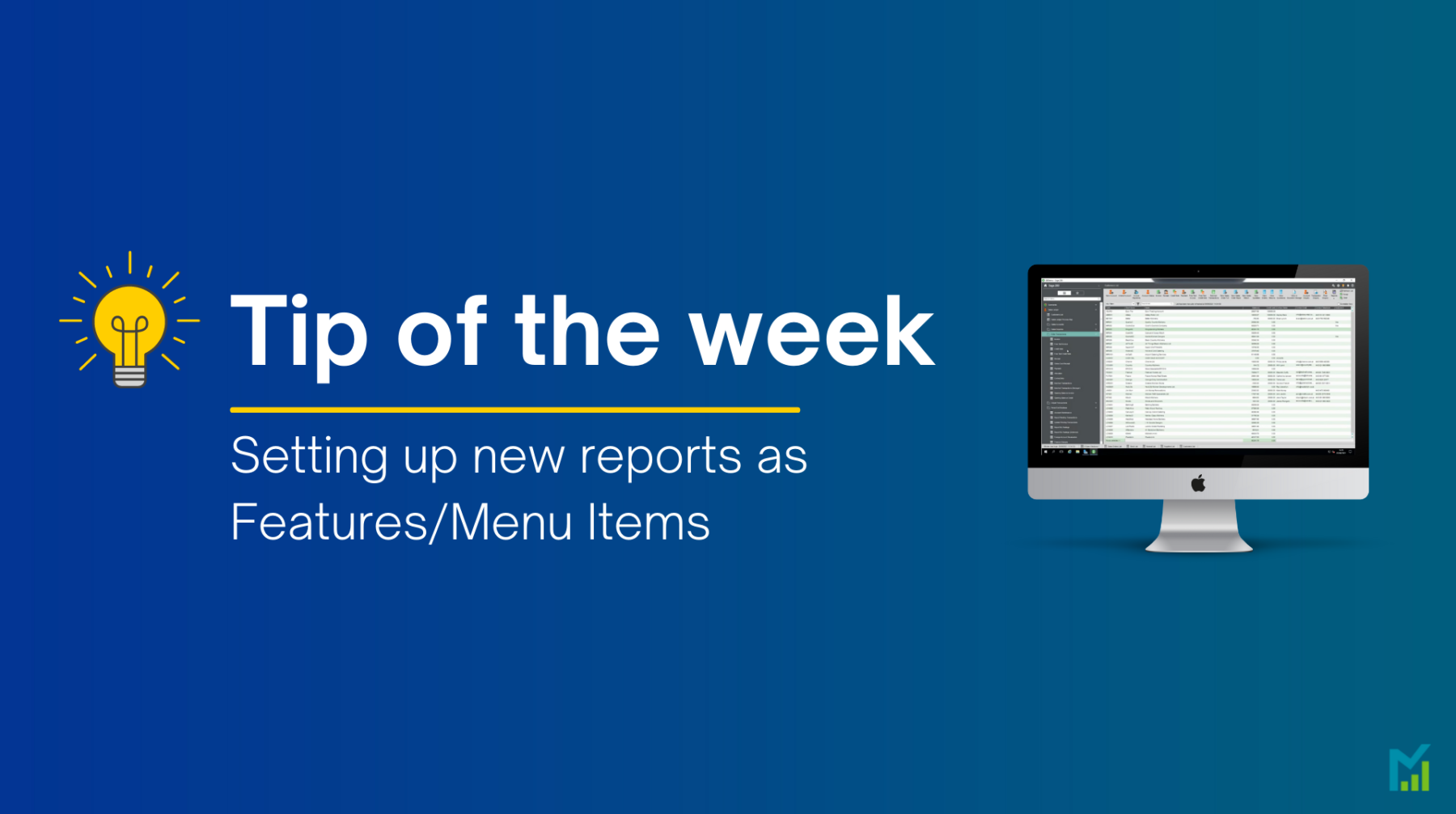
Saving the report
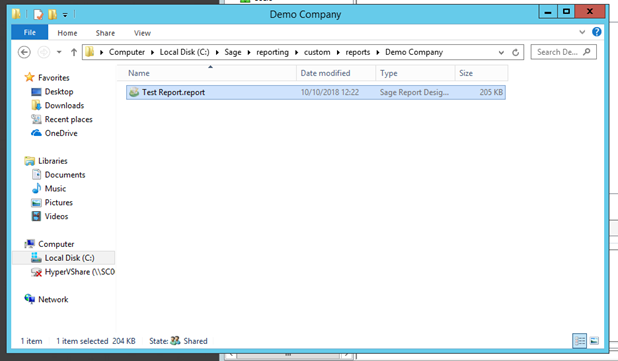
Save the report on the server in the following file location:
ServerName/Sage\reporting\custom\reports\CompanyName
This makes it easy for you and your support team to find these reports later if any changes need to be made.
As a rule, we recommend that you only save changes to existing reports in the relevant ledger folders within ‘Custom’.
All new reports are best saved in a folder with your company name for ease of access.
Features
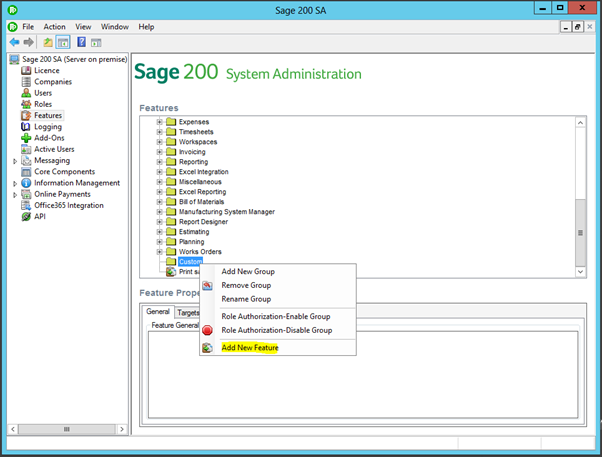
Go into Sage System Administration > Features > and right click on the features screen and ‘Add New Feature’.
(Usually in an existing or create a new ‘Custom’ folder).
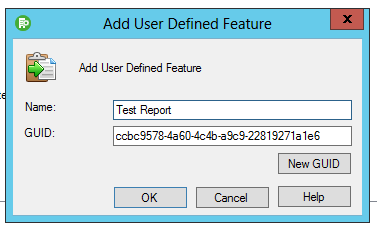
Name the feature and press ‘OK’.
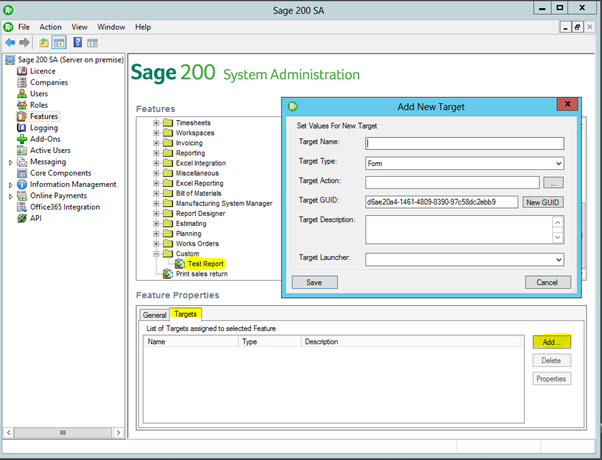
Select the feature – at the bottom of the screen, choose the ‘Targets’ tab and ‘Add’.
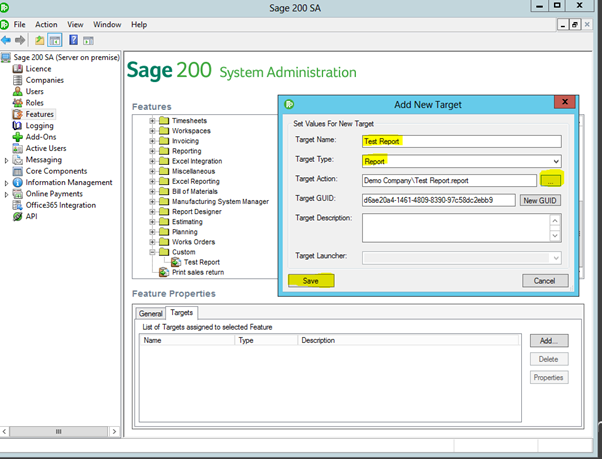
Choose a name for the Target Action, and change the Target Type to ‘Report’, then browse to the new file you have saved.
Right click on the ‘New Report’ and select ‘Role Authorisation’. Apply all user roles you wish to be able to have access to this report.
This is now fully set up as a Feature in System Admin. Next, open Sage to create the new report as an option in the menu.
Menu Design
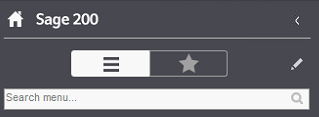
Click the pencil icon at the top of the menu to edit your menu layout.
Select the module you wish to add the report to and click the ‘+’ to add a new menu item.
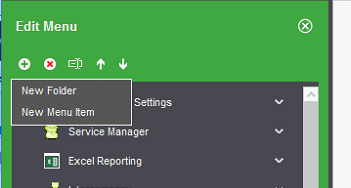
This should give you a list of features to add on to the menu. Select the feature you wish to add and click ‘OK’.
You can move the feature up and down as needed with the arrows.
If you would like to stay in the loop about our latest tip then make sure you are following us on Twitter, LinkedIn and Facebook!
As we are constantly looking at ways in which we can improve our service, you are more than welcome to leave your feedback on our form. If you have any suggestions for what you would like to see featured as a tip of the week please email [email protected].
If you would like more support concerning your Sage system, take a look at our Sage support service. Contact us via the enquiry forms or call 01332 959 008 if you would like more information.
NB: Be advised that the information/accuracy in this article may differ depending on which version of Sage 200 you use, as a result, some options and processes might look different. For all support queries please email [email protected].
Interested to know more about our Sage solutions?
Call 01332 959008 or enquire online today
"*" indicates required fields

