Each stock item in Sage 200 must have a unit of measure and this is a measure in which the item is stored.
You can use the same stock unit for sales and purchases, or additional trade unit measure can be set up to differentiate between sales and purchases.
A base unit measure is needed and works with different measures when buying, selling or storing an item. The base unit establishes a relationship between the other measures used for the stock item and enables quantities to be converted by means of a ratio.
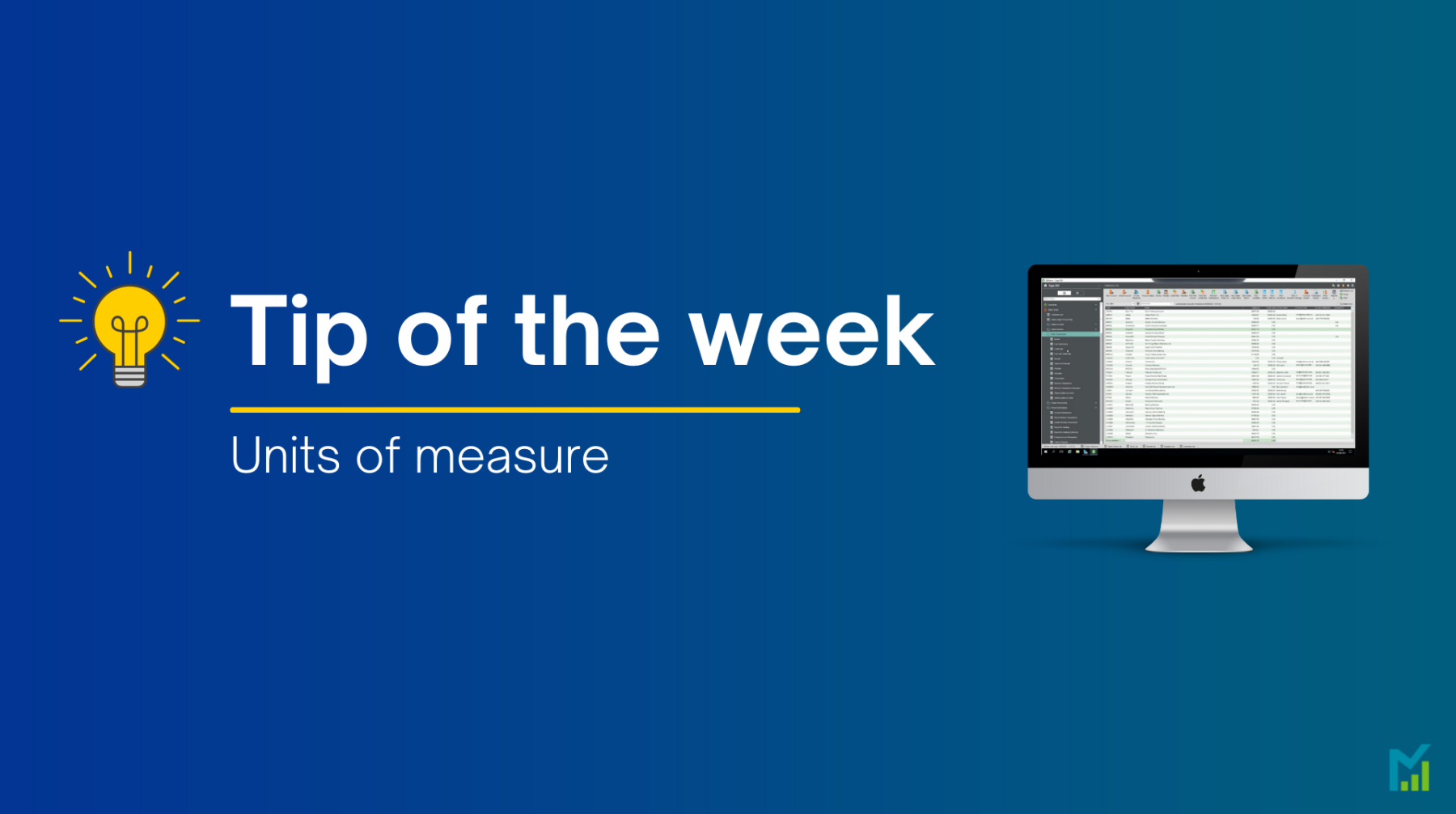
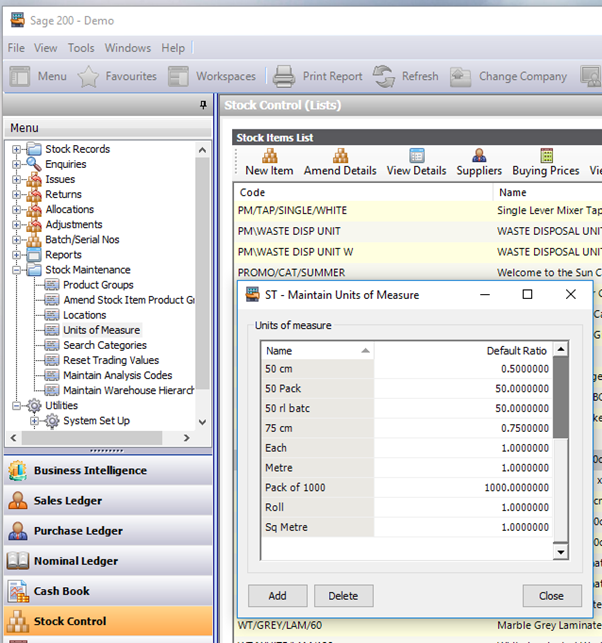
First, you will need to set up your ‘Units of Measure’ in stock maintenance, these will be available to select from the stock code later.
The default ratio is how many EACHS will usually be contained in the unit of measure name.
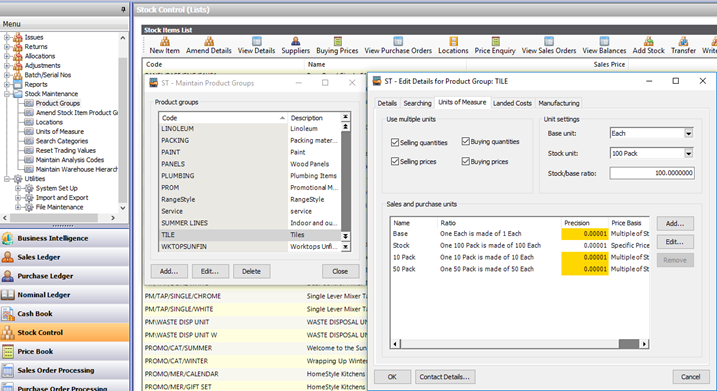
Next, the product groups must be changed to allow stock items to have units of measure, here you can set the defaults for the product group, however, you can customise these later for individual stock items:
Unit Settings
- The base unit establishes a relationship between the other measures used for the stock item and enables quantities to be converted by means of the ratio, usually recommended to leave as ‘Each’.
- The stock unit is how you usually stock your items. This is the unit of measure that will show in your stock balances and also the default for sales and purchase orders.
Use Multiple Units
- Tick both of the ‘Selling’ boxes if you would like the option to sell stock items in anything other than the stock unit.
- Tick both of the ‘Buying’ boxes if you would like the option to buy stock items in anything other than the stock unit.
Sales and Purchase Units
- Here you can add default units of measure for the product group.
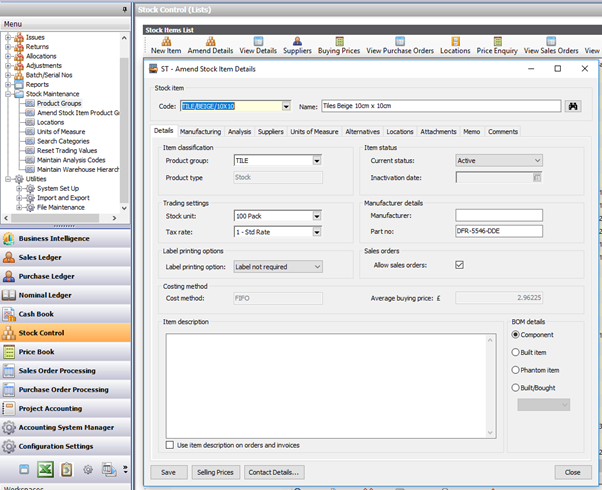
Now you will be able to see these defaults when setting up new stock item codes.
Within the ‘Details tab’ is where you can customise the stock unit (how the item is shown in stock balances and defaults for sales and purchase orders).
* It is important to note that you cannot change this once there has been any usage of this stock item code, you would have to set up a new stock item *

Buying and selling prices both look to the stock unit code and will adjust by the ratio when changing the unit of measure within a purchase or sales order.
This is demonstrated later. However, it is possible to have pricing set differently if you require.
Within the units of measure tab on the stock item code, you can now add or remove any units of measure you would like.
This is where you can view a list of units of measure specific to that stock item.
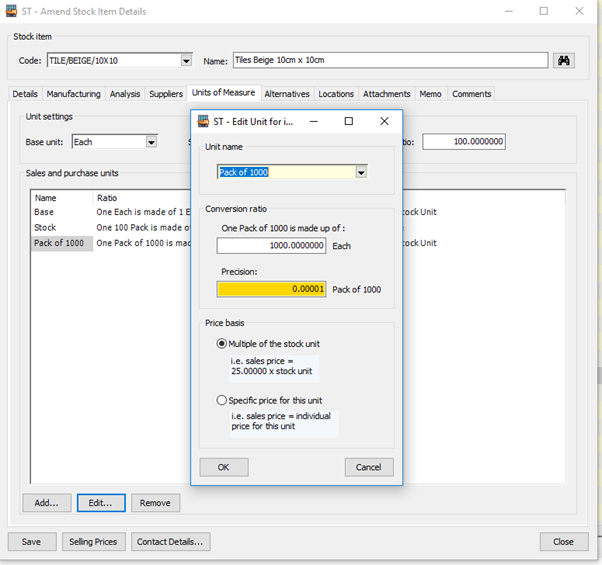
If you select to ‘Add’ or ‘Edit’, a unit of measure you will see an additional pop up box appears:
Unit name
- This will allow you to choose from the units of measure you prepare din the first step in the stock maintenance menu.
Conversion ratio
- This section enables to change the default ratio if required.
Precision
- If you change the precision it will tell Sage to stop you selling certain fractions of the pack. For example if you will only ever it as a whole pack you can change this to 1. If you are happy to sell/buy this as half a pack you can change if to 0.5.
- You don’t have to change the precision, however is someone enters 0.5 on a sales or purchase order, Sage will allow it.
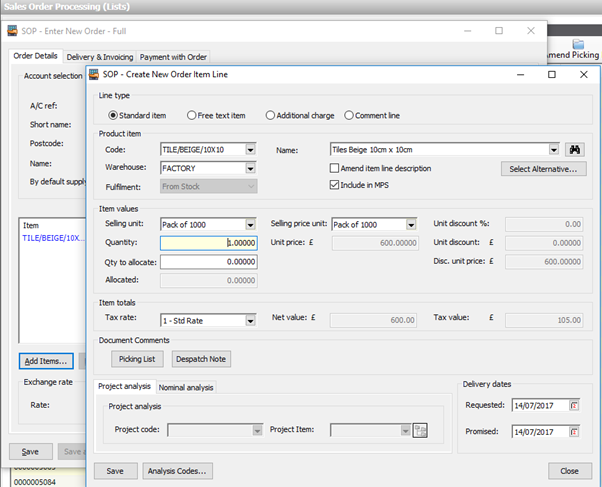
Once you have configured the stock items you are now ready to use different units of measure on sales and purchase orders.
If the stock item code has units of measure set up you will be able to change it within the sales and purchase orders as demonstrated below.
Make sure to change it in the ‘Selling price unit’ as well as the ‘Selling unit’ this will allow sage to recalculate the price according to the ratio.
In the example a ‘pack of 100’ is 60, therefore a ‘pack of 1000’ is £600.
This works exactly the same in both purchase orders and sales order, providing the product group was selected to allow units of measure for both buying and selling.
If you would like to stay in the loop about our latest tip then make sure you are following us on Twitter, LinkedIn and Facebook!
As we are constantly looking at ways in which we can improve our service, you are more than welcome to leave your feedback on our form. If you have any suggestions for what you would like to see featured as a tip of the week please email [email protected].
If you would like to discuss a support contract for your Sage system, then take a look at our Sage support service. Contact us via the enquiry forms or call 01332 959 008 if you would like more information.
NB: Be advised that the information/accuracy in this article may differ depending on which version of Sage 200 you use, as a result, some options and processes might look different. For all support queries please email [email protected].
Interested to know more about our Sage solutions?
Call 01332 959008 or enquire online today
"*" indicates required fields

