Sage Intacct has many budgeting options included as standard and today’s bumper Tip of the Week will help you understand them all.
In this article, we’ll cover Budget Overview, Importing Budget into Intacct, Budget Reporting, Spend Management, and finally, Sage Intacct Planning and how it works together with budgeting.
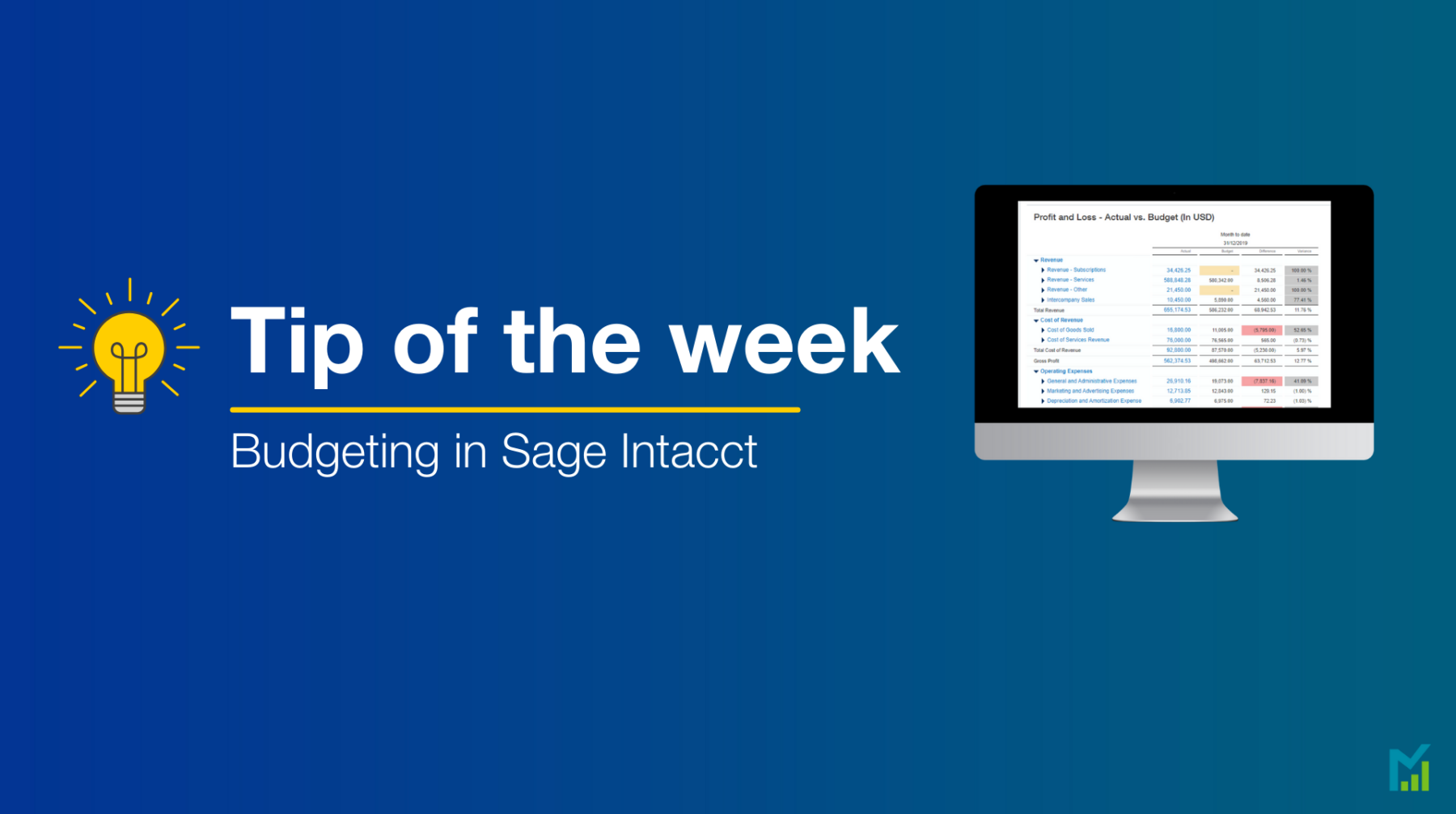
Budget Overview
Step 1: Creating Your Budget
It’s important to note that, not only can you have multiple budgets in the system at once, but there’s also no limit on the amount of budgets you can pull into reports, should you want to.
Budget amounts can also be held against multiple dimensions – so for example, you can have one for your overall marketing, another that’s broken down for locations, and so on.
As this screenshot shows, if you have pre-existing budgets, you can also use them as the template for new budgets, keeping formatting consistent throughout.
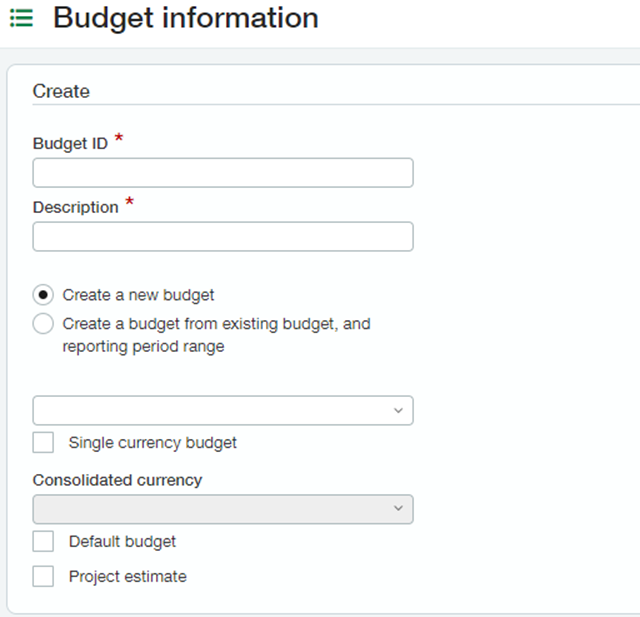
Step 2: Set Accounts & Dimensions
To manually add a budget record, fill in the dimensions fields as shown (making sure to include the account code, which is mandatory for creating a budget), then go down to the reporting period range and enter your dates (normally for the financial year). Finally, click the ‘Show Periods’ button to complete this step.
Step 3: Reporting Periods
Doing so will take you to this table – where you can add your budgets for each period, plus any notation if needed.
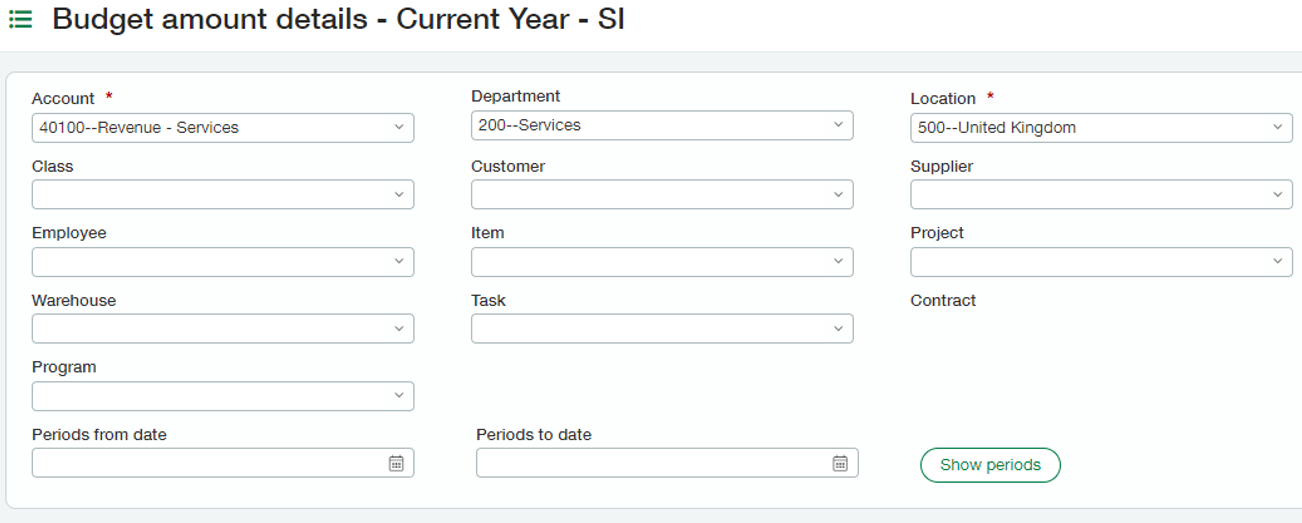
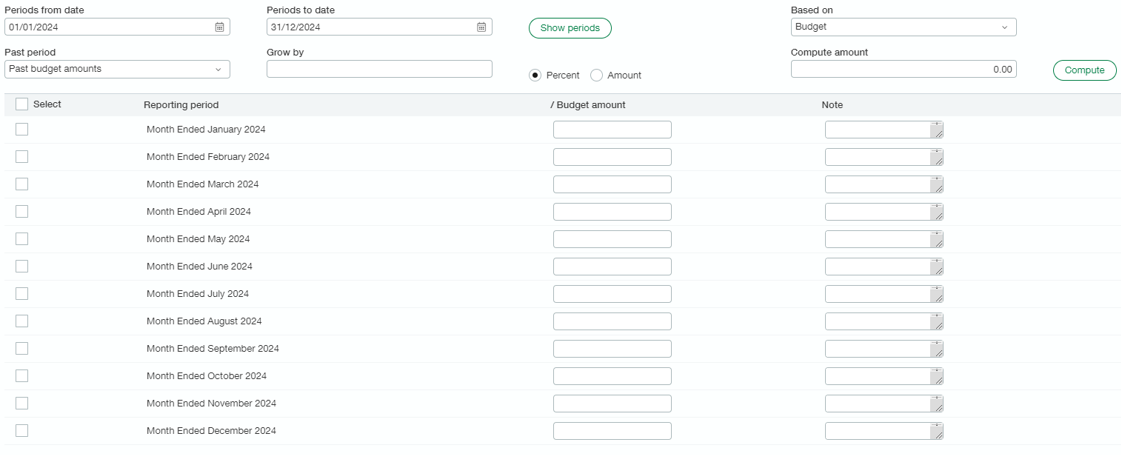
Importing Budget Into Intacct
Importing your budgets into Intacct is as easy as any other import you might already be doing for your journals or invoices.
After entering the budget ID (which was created in step one of this process), you would then add your account and dimension combinations down as many of the rows as necessary. In the last few columns, add your reporting periods and budget values.
Please note that the reporting periods must be typed in full with no abbreviations – so if you’re adding a budget for Month Ended August 2021, it needs to be typed exactly (not as Aug, or august with a lower case ‘a’).
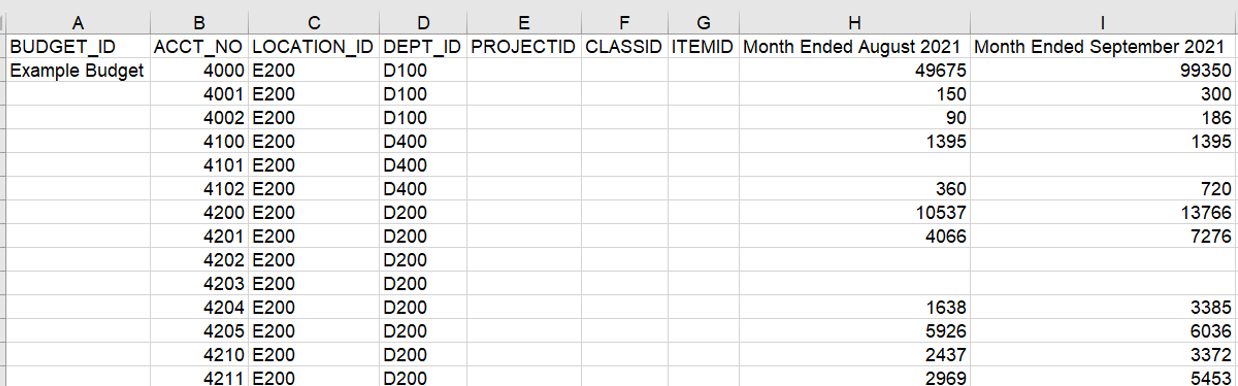
Budget Reporting
Budget reports can present budget information in different ways and time frames to enhance insight into how your money is budgeted, and forecast future budgets to make them as accurate as possible.
Although there are no standard budget reports in the general ledger, there are several common financial reports that you can create for budget analysis. This screenshot shows the Profit and Loss Detail, with an Actuals column and a Budget column.
You can run these reports at any time, with any combination of reporting period or dimension (providing you have budgets for them).
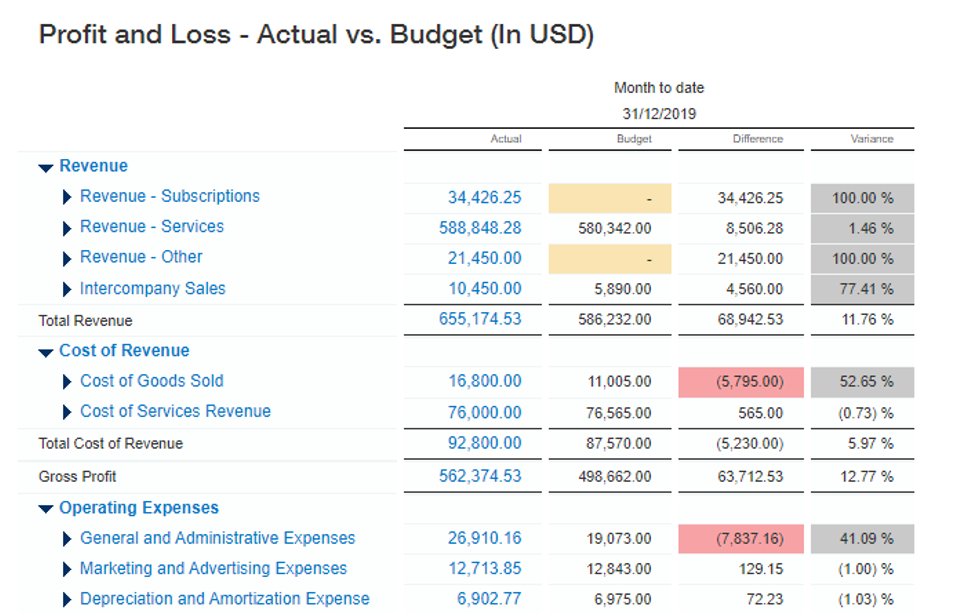
Spend Management
This add-on to Sage Intacct lets you validate transactions against budget, period, and dimensions. It provides a way for companies to automatically control spending according to a specified budget, informing you of when an expense exceeds the set budget.
Once Spend Management is enabled, anyone entering purchase requisitions can click on ‘Show Spend Insight’ to see how their current posting would affect the budget for that account, and be able to adjust it quickly.
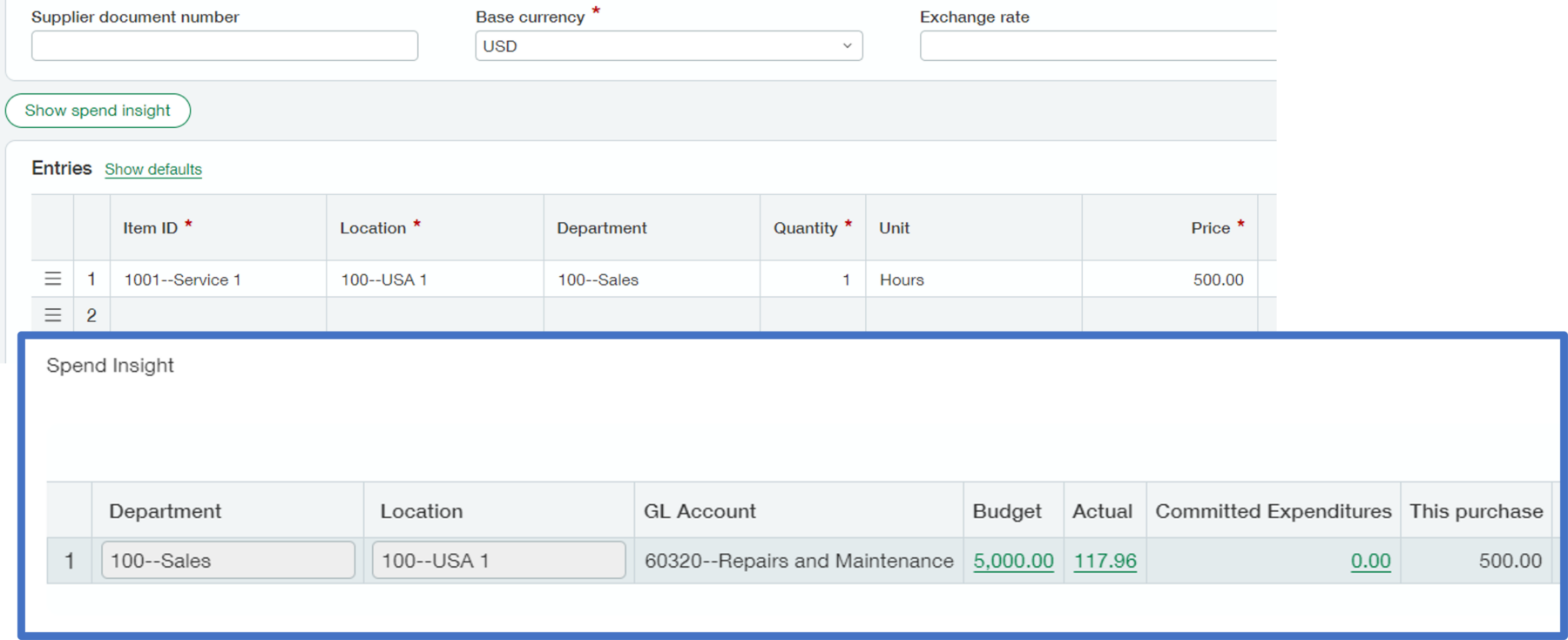
Spend Management – Validation Warning/Errors
In Spend Management, when someone enters a purchase requisition, the system will automatically check the budget for that Item or account code. If your item exceeds the budget then spend management will either display a warning, which you can click through to continue posting, or it will block the requisition from being posted with an error message. Which of these you get depends on your setup.
Spend Management rules can be put into effect for a specific period of time or dimension such as Department, and can even be skipped in specified entities if required.
For example, a Non-Profit Organisation might choose to set spending limits for their grants and funds.
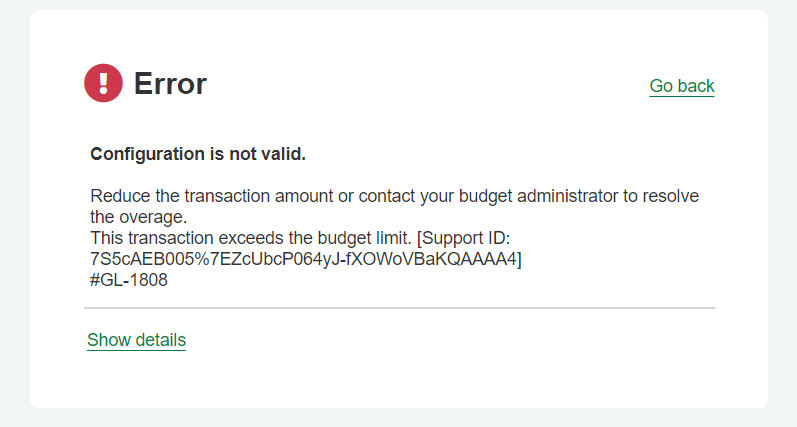
Committed Expenses in User Defined Book
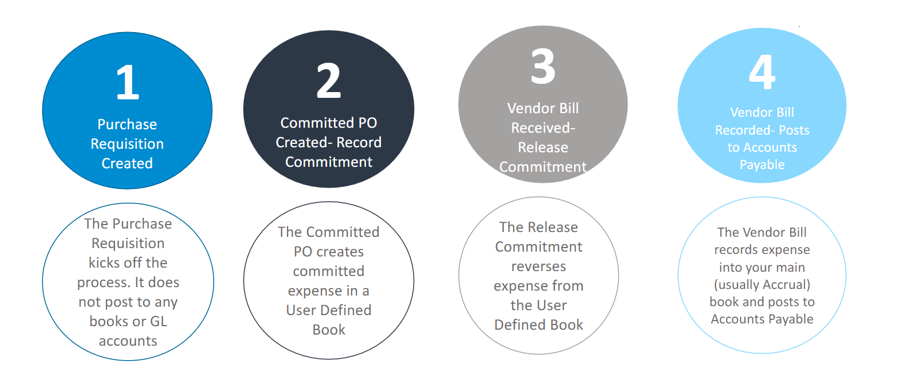
The above diagram shows the validation that happens behind the scenes in the Spend Management module, once a user defined book has been configured for committed expenses.
A Purchase Request will come in as normal – this transaction definition does not do any postings in any of the books or to any of your GL accounts.
This is then converted to a Purchase Order which will in turn post a committed expense in a User Defined Book, which in this instance we have called ’commitments’. This will allow you to be able to acknowledge the spend for reporting purposes and on your invoices.
Once you receive your purchase invoice from the supplier, the system will post a reversal into the commitments book for the posting in step 2, and will post the cost into your normal accruals book.
Reporting – The End Result
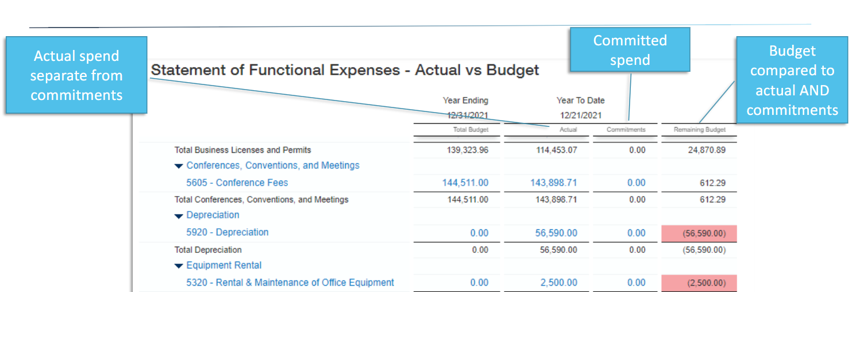
Your end result of this can look something like this – a clear picture of all your spending, allowing you to compare committed spend to actuals, budget or forecast.
Sage Intacct Planning
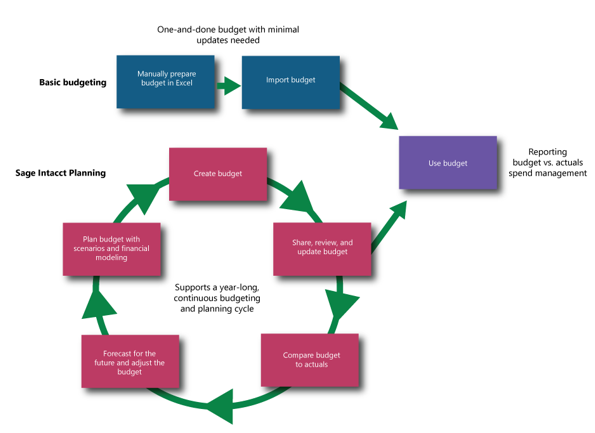
This is an additional module which sits outside of your Sage Intacct instance but will both pull data from your actuals to create budgets and push finalised budgets back into Sage Intacct for you to use.
In the above flow diagram, Sage Intacct Planning is shown in pink. As you can see, it forms part of a continuous cycle of creating a budget, sharing and reviewing with peers and updating, comparing it to your actuals, forecasting your future budget and adjusting from actuals. This ability to modify and share at any time makes sure they always have relevant and accurate information.
Sage Intacct Planning application offers a simple, affordable, yet powerful cloud-based solution in which you can streamline the entire cycle in one place, from creation to sharing and reviewing to forecasting.
To support a continuous budgeting and planning cycle, Sage Intacct Planning boasts a number of features to extend your functionality, including:
Full and partial budget sharing: Build your basic budget structure. Then share parts of the budget with different team members, such as department or location managers, to collaborate and let them enter their own budget lines. When finished, send the whole budget out for review and get feedback right on your budget.
Sage Intacct integration: Pull in your Intacct data easily while you’re creating your budget, including fiscal year, accounts, dimensions, and headcount information. Import actuals to use for comparison, and export your final budget back to Intacct for use.
Financial models with formulas: Create formulas for budget assumptions with financial models and save them to your models library. Share these financial models with budget reviewers to show them how you’re calculating your numbers.
What-if scenarios: Build any number of scenarios while planning to use as a basis for different budget proposals. Compare scenarios against each other or against your budget and use the insight to develop a budget right for your company.
Forecasts and versions: Plan for the future after you’ve created your budget and build then save forecasts as different versions. Compare forecast versions against each other or your budget to see how your estimates compare.
How Intacct Budgeting and Planning Work Together
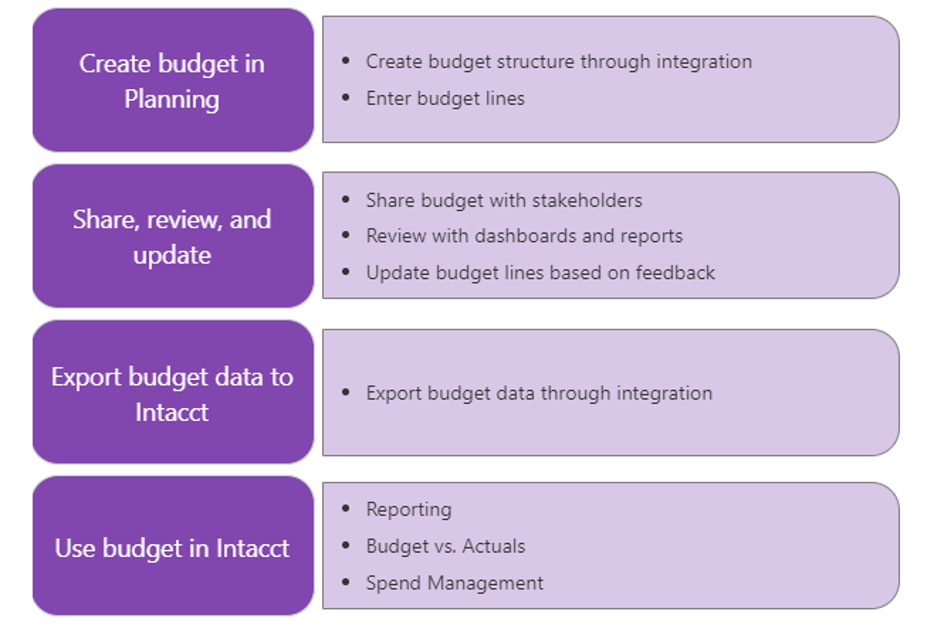
It’s worth mentioning that Budgeting and Planning don’t sit within Intacct like usual add-on modules. They are separate applications which feed directly into Sage Intacct in a simple push/pull of data.
Creating a new budget in Planning and importing your Intacct data into your new budget isn’t just quick – it’s also the most effective method in terms of importing actuals or exporting a budget, as it automatically creates a data map between Intacct and Planning. When you import actuals, you’re taking a snapshot of your financials from Intacct and sharing it with Sage Intacct Planning to compare the budget you created against your actuals.
Sage Intacct Planning has a built-in, bi-directional integration with Sage Intacct, which you can use to quickly and easily share data between the two applications.
Sage Intacct Planning not only streamlines the budget creation workflow by ditching manual spreadsheets, it also expands functionality to include a share, review, and update process to support collaboration. However, using a budget in Intacct remains unchanged.
If you would like to stay in the loop about our latest tips then make sure you are following us on Twitter, LinkedIn and Facebook!
For more support concerning your Sage system, take a look at our Sage Support Service. Contact us via the enquiry forms or call 01332 959 008.
Interested to know more about our Sage solutions?
Call 01332 959008 or enquire online today
"*" indicates required fields

