When it comes to making your reports look exactly the way you want them, Report Designer is an invaluable tool. Finding it is easy once you know where to go – and once you’ve got to grips with the report hierarchy.
Confused? We’ve got you covered.
In this article, we’ll show you how to access the Report Designer in Sage 200, and explain how its report hierarchy works.
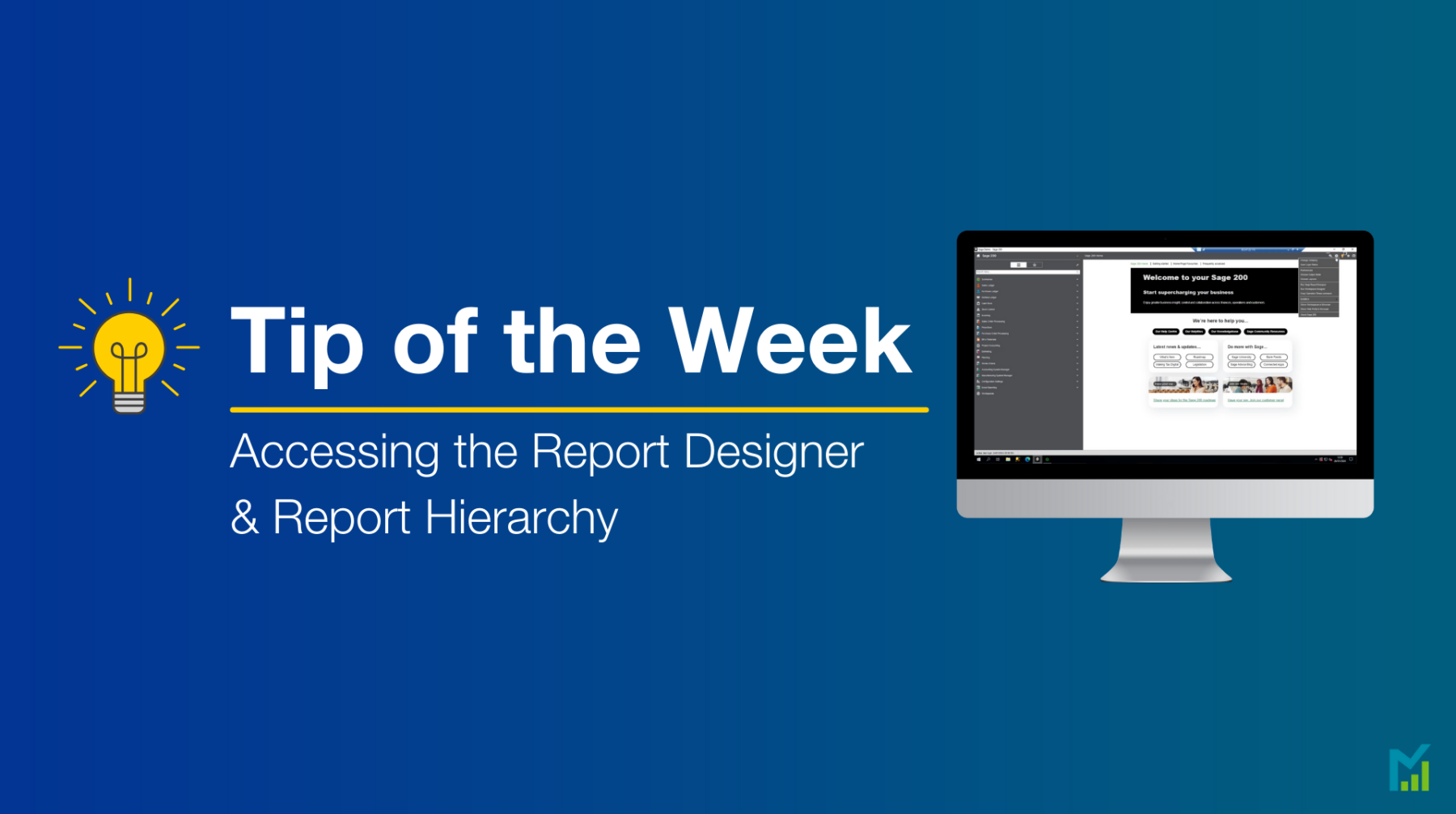
Understanding the Report Hierarchy
Before you start using Report Designer, it’s a good idea to spend some time learning about its report hierarchy.
Doing this early on in the process means you’re more likely to avoid updating or deleting an incorrect file by mistake.
The ‘report hierarchy’ is the way that Sage 200 searches for a file name in its folder structure, when a report or layout is first created. This means it starts from the top of the folder structure and works its way down.
There are three different folder types that would be checked within the report hierarchy.
- Company – storing company-specific reports and layouts
- Custom – customised reports and layouts, usable across all Sage 200 companies
- Default – contains Sage 200’s default reports and layouts. Sage 200 will always revert back to using a default report if a layout isn’t found in the previous two folders.
WARNING: The default reports should NEVER be changed. If you’re currently using a default report or layout and would like to make changes to it, save the file within the Company or Custom folder, depending on where you want those changes to be reflected.
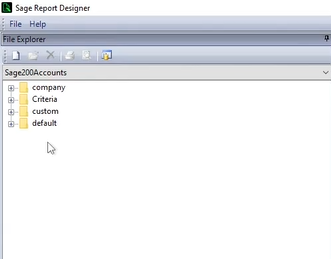
Accessing Report Designer
Within Sage 200, click on the cog icon in the top right hand corner.
In the drop down, click on Run Sage Report Designer.
This will take you to the main Report Designer screen.
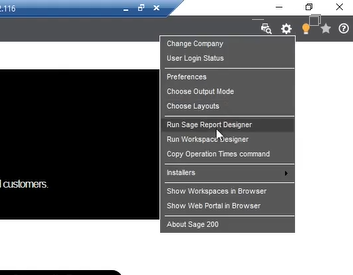
If you would like to stay in the loop about our latest tips then make sure you are following us on Twitter, LinkedIn and Facebook!
For more support concerning your Sage system, take a look at our Sage Support Service. Contact us via the enquiry forms or call 01332 959 008.
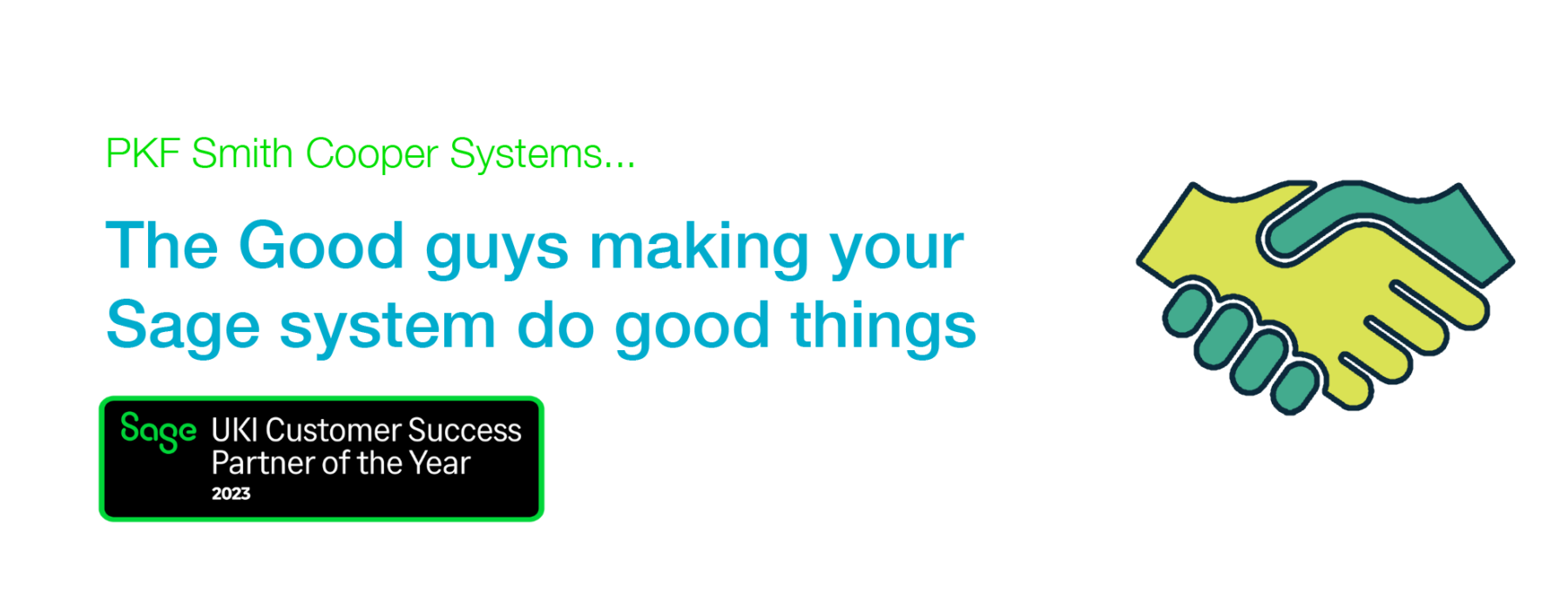
Interested to know more about our Sage solutions?
Call 01332 959008 or enquire online today
"*" indicates required fields

