When you’ve got a load of layouts or reports, it can be difficult to see which one of them needs to be amended. However, Sage 200 has several tools which can help make this clearer.
In this article, we’ll show you how to easily figure out which of your reports or layouts need amending in Report Designer.
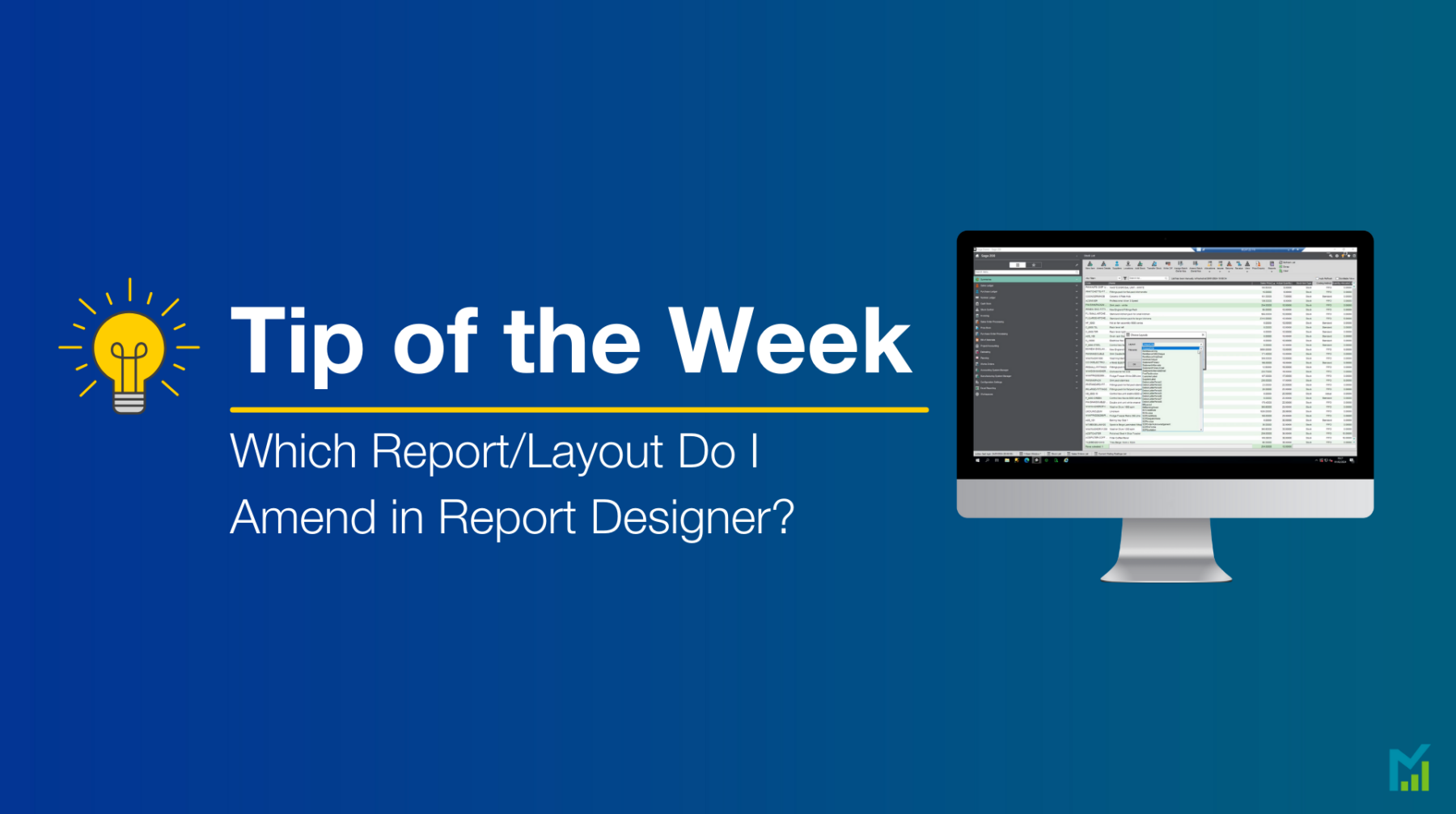
Amending Layouts
Along the top of your screen in Sage 200, click the cog icon, and then click Choose Layouts.
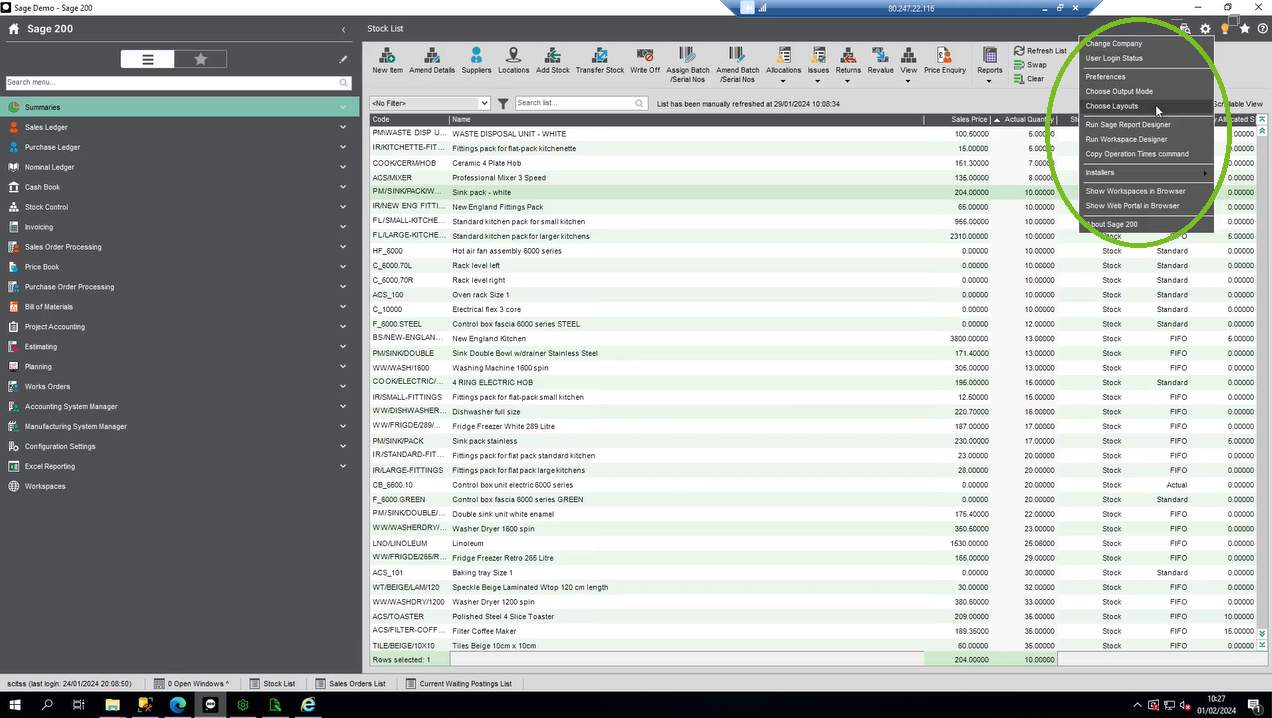
This will bring up the Choose Layouts dialogue box. From the drop-down, find the layout name you wish to amend, and select it.
Tip: The file name displayed in this box will be exactly how the file name is shown within Report Designer.
Without changing anything, click Cancel.
Then, navigate back to Tools, this time clicking on Run Sage Report Designer.
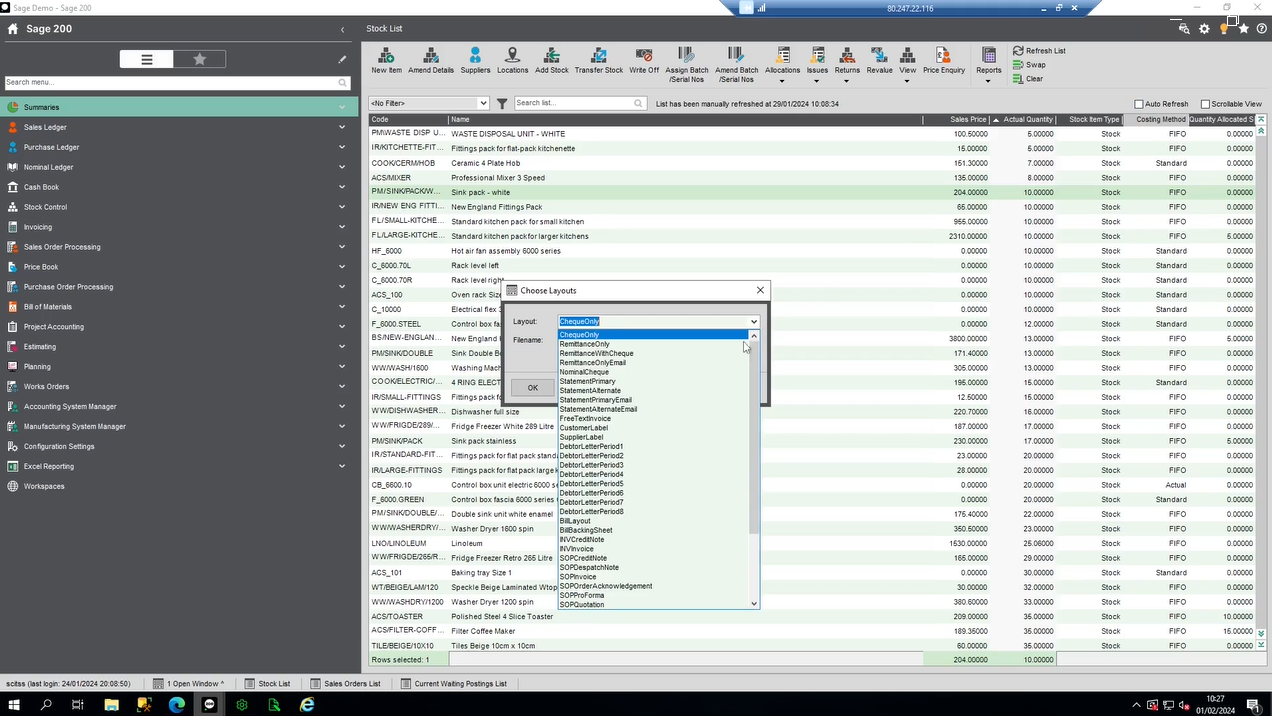
Once you’re in Sage Report Designer, under the list of folders on the left hand side of your screen, look within the Company folders.
Look within each company’s layouts folder for the layout you previously found (remember, it will have the exact same name).
(Note: If the file isn’t in the Company folders, you would next check the Custom, Layouts and Default folders).
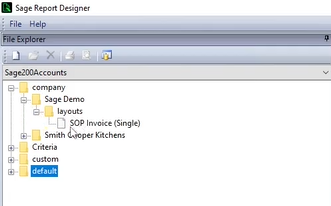
Amending Reports
Finding reports is much the same process; i.e. company reports saved in the company folder, custom reports saved in the custom folder, et cetera.
However, unlike layouts, reports will be saved in sub-folders for modules (e.g. Purchase Ledger).

Finding Layouts and Reports After Running Them
You can also check layouts and reports by editing them once you have run them.
To do this, navigate to whatever data you would like to run a report or layout for.
In this example, we’re using a SOP invoice – so we would go to Sales Order Processing > Sales Order List > Print > Reprint Invoice.
After selecting an invoice to reprint, the layout opens. At the top of the layout, you should see an Edit button. Clicking on this will take you back into the Report Designer.
Tip: Alongside always being aware of the layout name, when you’re amending a layout it’s also best practice to select File > Save As, and save layouts in the Company or Custom folders with a title identifying that it’s amended (like your initials).
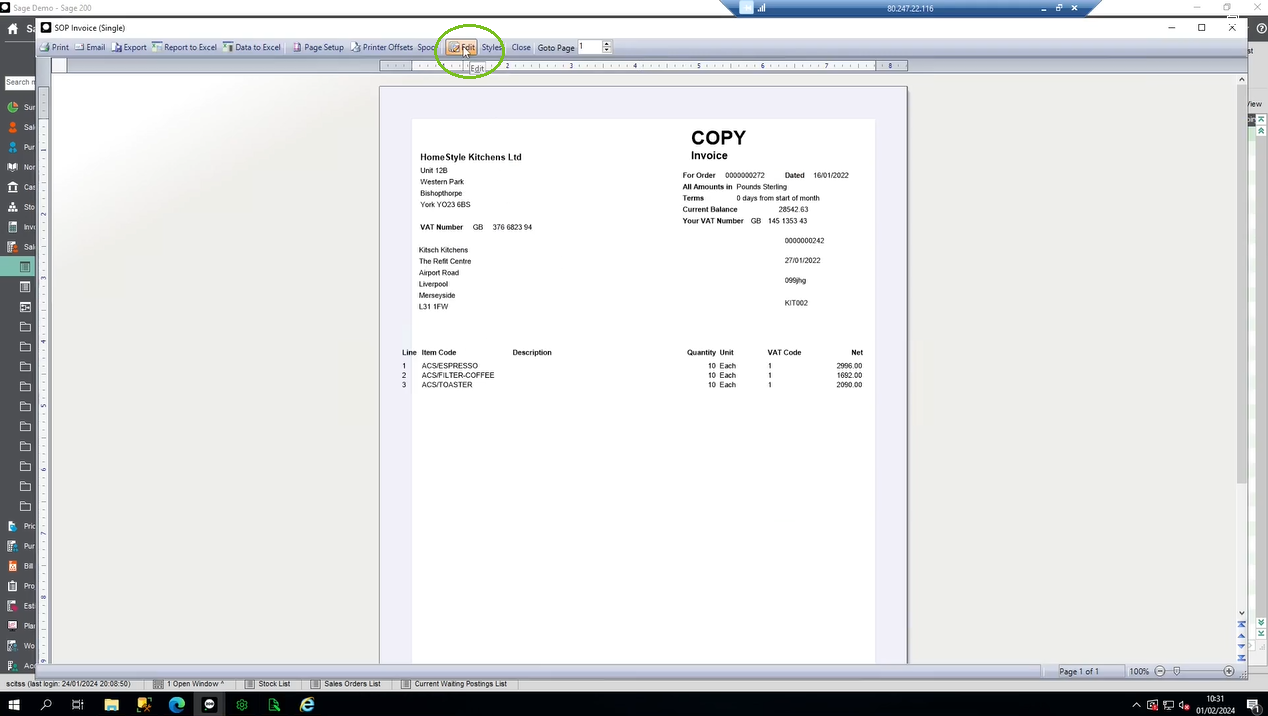
Debtors letters also follow the same file structure mentioned above.
If you would like to stay in the loop about our latest tips then make sure you are following us on Twitter, LinkedIn and Facebook!
For more support concerning your Sage system, take a look at our Sage Support Service. Contact us via the enquiry forms or call 01332 959 008.
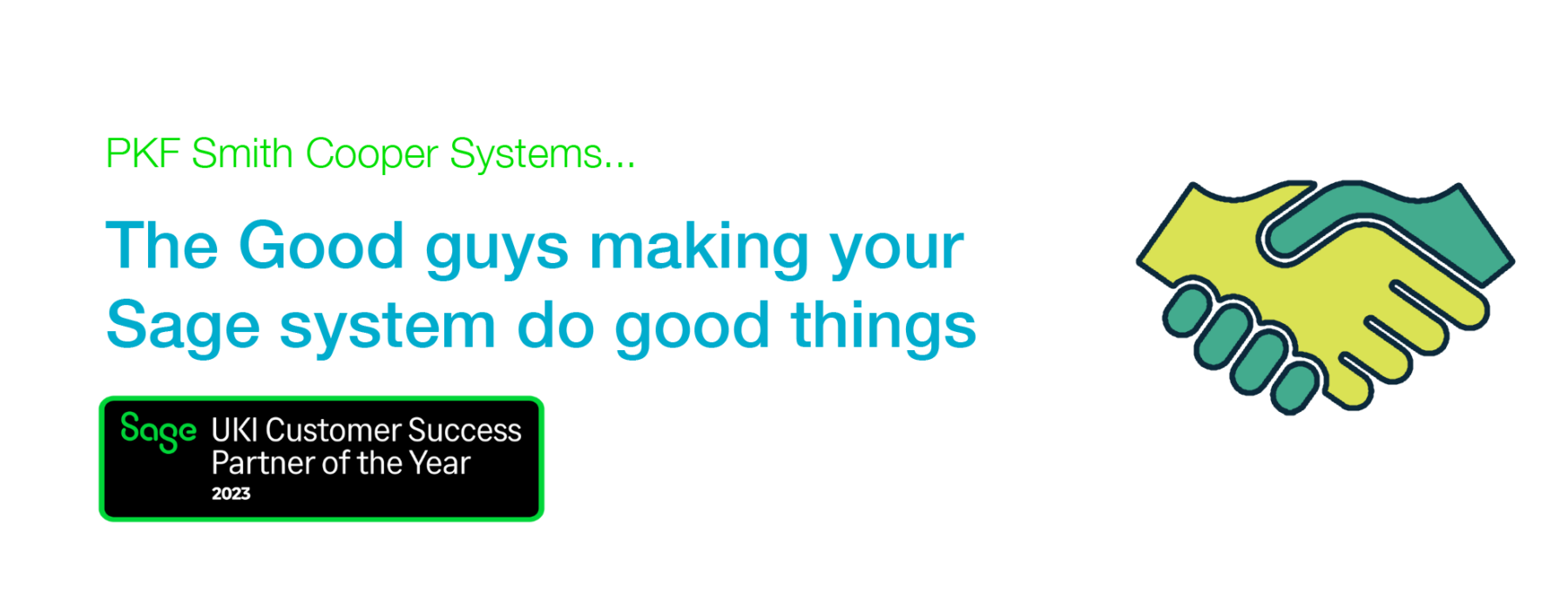
Interested to know more about our Sage solutions?
Call 01332 959008 or enquire online today
"*" indicates required fields

