You’ve finished setting up your document in Spindle. You click Print, look over at the printer… and get nothing.
If this has ever happened to you, you know how annoying it can be. Sometimes all it can take is your desk being moved, or your machine being rebooted, for your software to suddenly stop working, with no error message to tell you what’s going on.
But fear not – our newest Tip Of The Week is here to show you the way! Read on below to find out more.
This issue is seen most often when you’re printing from Sage via Spindle Document Distribution, and are trying to send a document from there to the Spindle Pro Auto printer.
So, how can we resolve this issue?
- On your main system, go into Task Manager > Services.
- Scroll down until you see two services called SPAgent and Spooler (if you sort your tasks by name, they should be next to each other).
- Right click on each of the services, and in the drop down menu, click ‘Restart’.
- This will reboot each of the services and should solve the issue with the printer.
If this doesn’t work, you should send through the Draycir logs to the support desk. You can find these in the PC’s Documents folder, inside ‘My Draycir Logs’.
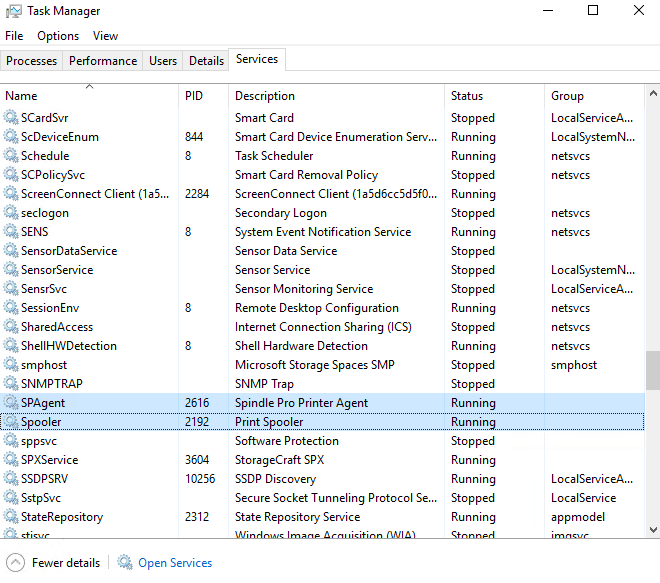
If you would like to stay in the loop about our latest tips then make sure you are following us on Twitter, LinkedIn and Facebook!
For more support concerning your Sage system, take a look at our Sage Support Service. Contact us via the enquiry forms or call 01332 959 008.
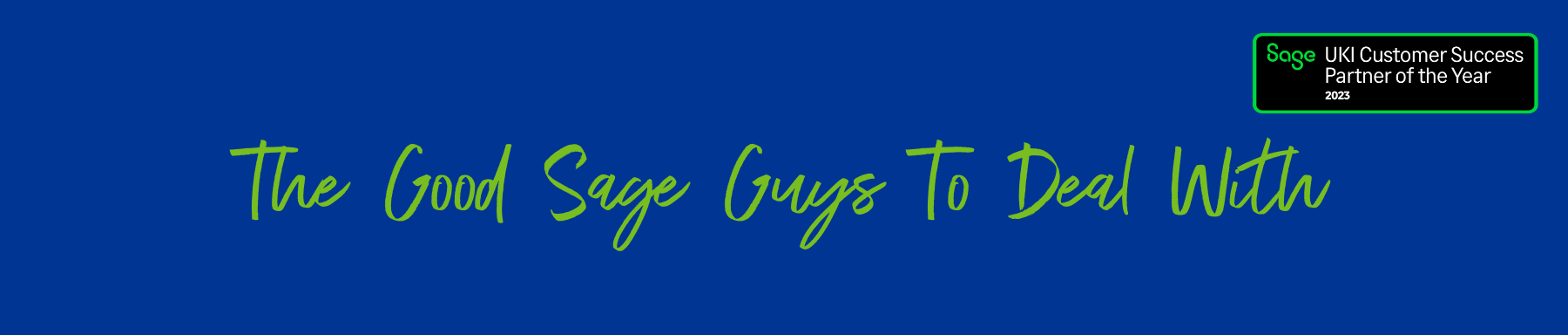
Interested to know more about our Sage solutions?
Call 01332 959008 or enquire online today
"*" indicates required fields

