Allocation of the user license entitlement in Sage 200 has been made easier than ever before.
User license entitlement determines how many users can operate on software at once.
If you tried to log in but your access has got declined it’s probably because the software is in use by your colleagues.
Keep on reading, or watch this short video, to find out how to view your user entitlement.
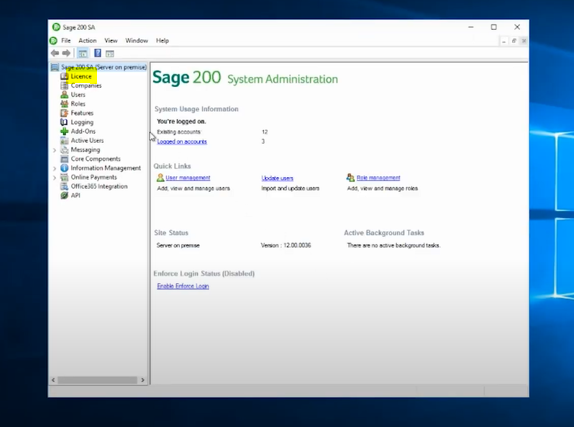
First of all, you need to be able to access the ‘Sage 200 Administration’ system. This administrative system is accessible to the company’s manager or owner.
In ‘Sage 200 Administration’, at the left-hand side (top) you will find the license option.
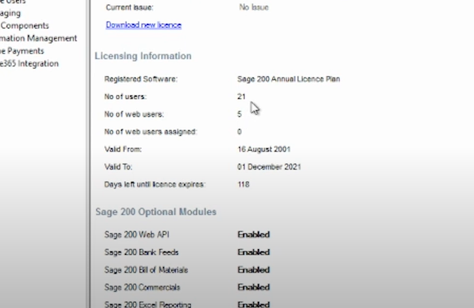
In the license option, you will find all information about your license including the user licence entitlement.
For example, if your business holds 21 licenses and you are trying to access it as user 22 then you will be declined unless your colleague has logged out of the software.
To increase the entitlement, you can request that the appointed person within your company contacts their PKF SCS Account Manager.
If you would like to stay in the loop about our latest tip then make sure you are following us on Twitter, LinkedIn and Facebook!
As we are constantly looking at ways in which we can improve our service, you are more than welcome to leave your feedback on our form. If you have any suggestions for what you would like to see featured as a tip of the week please email [email protected].
If you would like more support concerning your Sage system, take a look at our Sage support service. Contact us via the enquiry forms or call 01332 959 008 if you would like more information.
NB: Be advised that the information/accuracy in this article may differ depending on which version of Sage 200 you use, as a result, some options and processes might look different. For all support queries please email [email protected].
Interested to know more about our Sage solutions?
Call 01332 959008 or enquire online today
"*" indicates required fields

