Sometimes, when you have set up a user (in system administrator) with all the same permissions as another user, you’ll find that they can’t action the same tasks or activities.
Such as amend pricing, change fulfilment method.
This is set within the Sage company they are looking at, in a different section, rather than the system administrator.
This article will tell you how to adjust user permissions in Sales Order Processing as well as what each permission setting means.
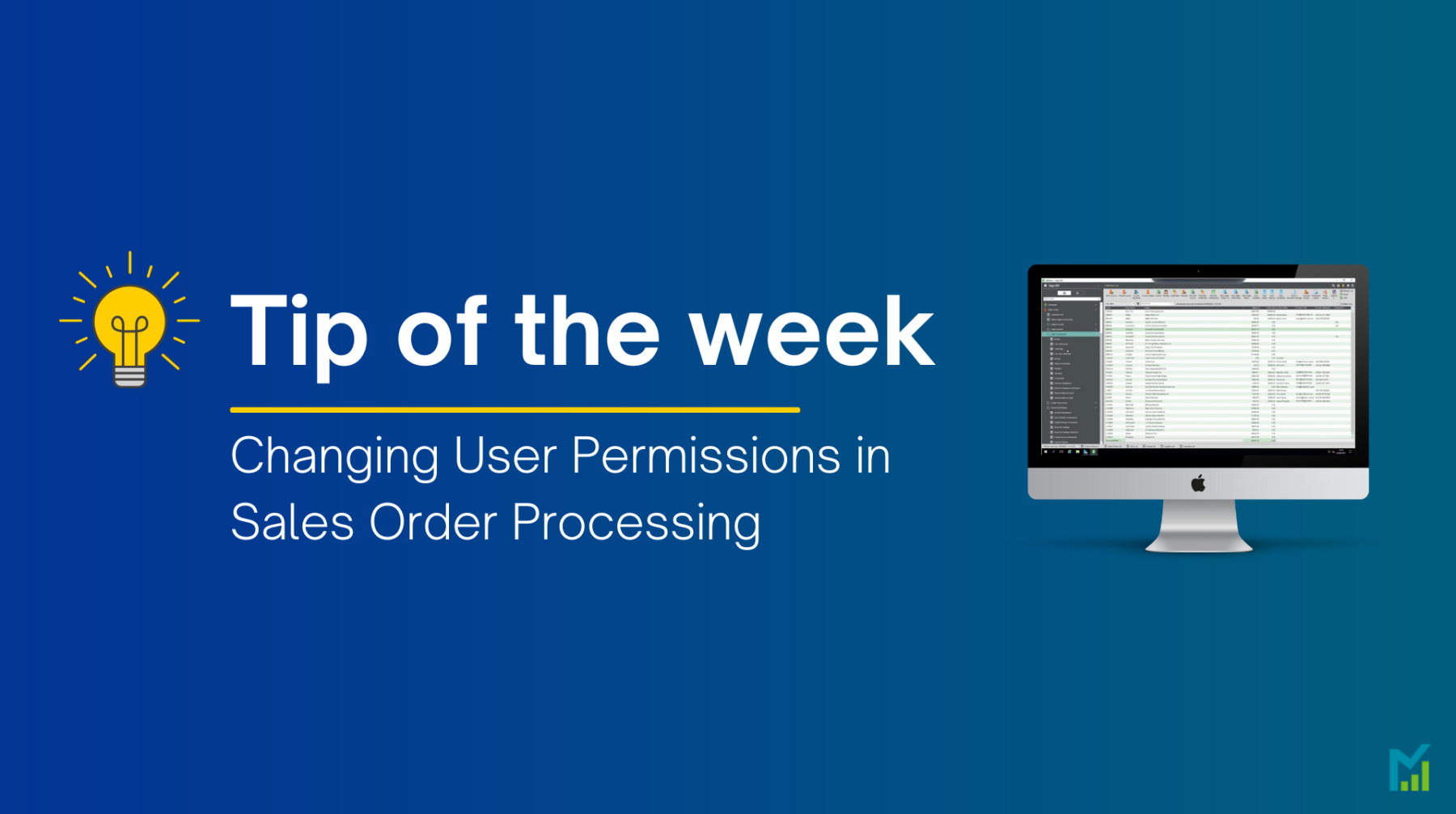

You set these by going to, Sales Order Processing > SOP Utilities > System Set up > User Permissions
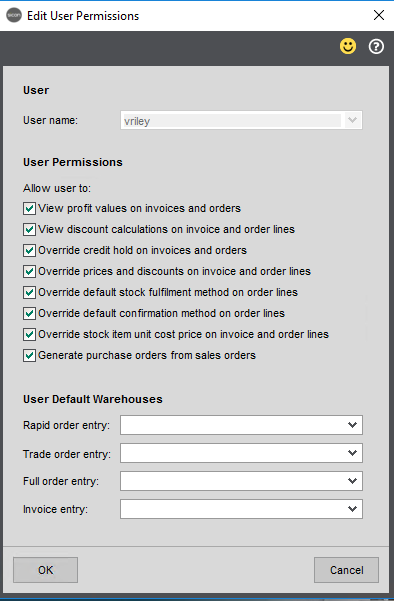
From clicking ‘Edit’ at the bottom, you can set the following permissions.
Here is a brief description of what each setting does:
Allow the user to view the profit on invoices and orders
- Select View profit values on invoices and orders.
This enables the Invoice Profit and Line Profit buttons when:
- Entering and amending sales orders, pro formas and quotes.
- Viewing invoices.
Allow the user to view discounts
- Select View discount calculations on invoice and order lines.
The user can select the View discounts button on the order or order line and see which discounts have been applied to the order. This could be a combination of a quantity discount, line discount and customer discount. This adds a Discounts button to a sales order.
Allow the user to override credit hold
- Select Override credit hold on invoices and orders.
The user can choose to remove the On Hold status which is applied when the customer’s account balance is above its credit limit. The value of unposted sales orders and invoices are included when calculating this.
Allow the user to change prices and discounts
- Select Override prices and discounts on invoices and order lines.
The user can change the selling price or line discounts. Prices are taken from:
- Invoice and order item records.
- Additional charge records.
- For stock items – taken from the price set for this customer for the selected stock item in Price Book.
The default line discount is set on the customer’s account. If this default line discount is manually overridden, then the discount entered is applied in preference to stock item or product group discounts.
Allow the user to change fulfilment method – sales orders only
- Select Override default stock fulfilment method on order lines.
The user can change the fulfilment method set on the stock item when entering sales orders. This is where you choose how the stock is allocated to a sales order: from your warehouse, ordered from the supplier and sent directly to the customer, or ordered from the supplier and sent to you. You set a default method at product group and stock item level.
Allow the user to change how free text lines and service/labour stock items are despatched – sales orders only
- Select Override default confirmation method on order lines.
This allows the user to change the confirmation method from the default when entering sales orders. The default is set on the SOP settings.
Allow the user to change the cost price
- Select Override stock item unit cost price on invoice and order lines.
This allows the user to change the cost price of the stock item. You can only do this for stock items that use the FIFO and Actual costing methods.
Changing the cost price on an invoice or order only affects the estimated profit for that invoice or order. The cost price of the item at despatch (sales orders) or post (invoices) is used to calculate the realised profit. It doesn’t change the cost price on the stock item.
Allow the user to create purchase orders from sales orders
- Select Generate purchase orders from sales orders
Sales orders only – The user can create a purchase order for certain stock items when they entered on purchase orders. This places a Generate PO button on the order. If this isn’t set, then these purchase orders must be created using the Generate Orders option in POP.
- Choose a default warehouse for the user when they enter different types of orders and invoices.
This sets the warehouse in the By default supply from the box when the user enters orders and invoices, and the warehouse in the By default return to the box when the user enters returns and credit notes.
Set a default warehouse if you want the warehouse to be automatically selected for that user, so they choose stock items from a particular warehouse first. Just leave this blank if you don’t want to set a default so that the user must select the warehouse.
If you would like to stay in the loop about our latest tips then make sure you are following us on Twitter, LinkedIn and Facebook!
As we are constantly looking at ways in which we can improve our service, you are more than welcome to leave your feedback on our form. If you have any suggestions for what you would like to see featured as a tip of the week please email [email protected].
If you would like more support concerning your Sage system, take a look at our Sage support service. Contact us via the enquiry forms or call 01332 959 008 if you would like more information.
NB: Be advised that the information/accuracy in this article may differ depending on which version of Sage 200 you use, as a result, some options and processes might look different. For all support queries please email [email protected].
Interested to know more about our Sage solutions?
Call 01332 959008 or enquire online today
"*" indicates required fields

