Sage CRM is great to use out of the box, but what if you want to take it further?
From popping out windows to formatting data, all it takes is a little code and some know-how to use Sage CRM to its fullest potential!
Our CRM expert, Peter Clark, shows you how in the video below.
Prefer to read through the tips? No problem – the article version is below!
Let’s get started…
In Sage CRM, switch on your inline list customisation (if you haven’t done so already), by going to Administration > Customisation, clicking which entity you want to customise, then clicking ‘Lists’.
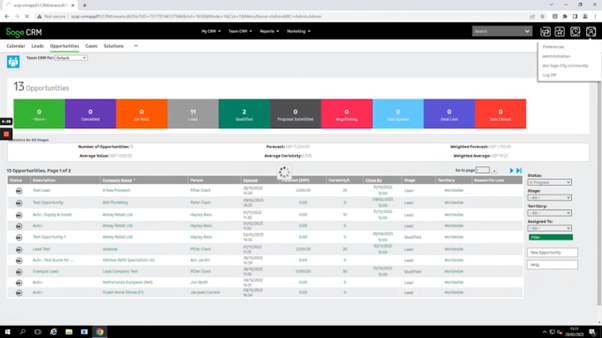
Displaying CRM Values as Images
If you’d like values in certain CRM fields to display as images, first click on ‘Customise List’ (at the top of whatever list you’re editing).
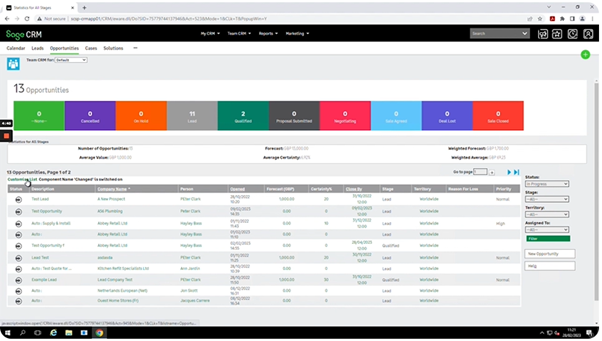
In the pop up that will then appear, select the column you want to customise.
Then, under the ‘Show Select as a GIF?’ drop down, select ‘Yes’.
Click ‘Update’, then ‘Save’. Refresh the page, and you should see icons representing the values.
Please note that this only works for selection lists or dropdowns, not text or date fields.
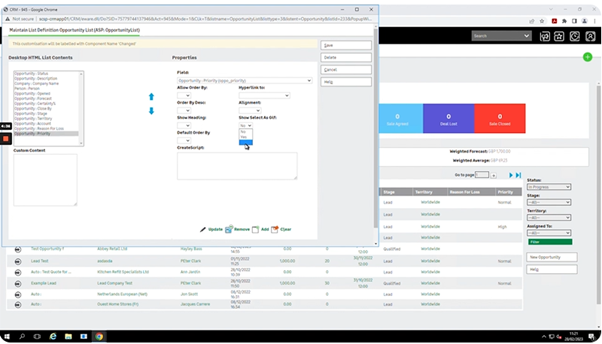
Applying Conditional Formatting to CRM
This is helpful if you’ve got lots of data, and want to see a property of it (for example, close dates in the past or future) at a glance.
To do this, click the F12 button in your browser. This brings up a console window, where you can input simple code to add conditional formatting to the data on your screen.
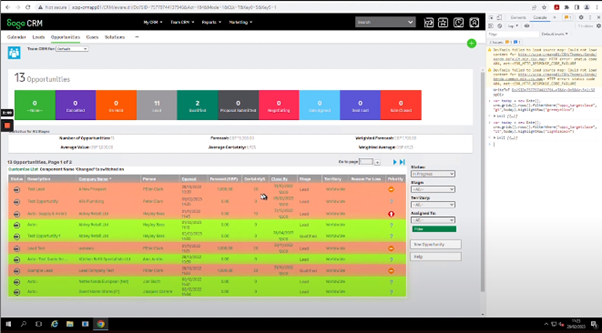
Pop Out Windows
You can also use simple code to make it so that you can change aspects of an opportunity – for example, certainty – without having to go backwards and forward between seperate screens.
After clicking on ‘Customisations’ at the top of your list, paste your code snippet into the ‘Custom Content’ box and click ‘Save’.
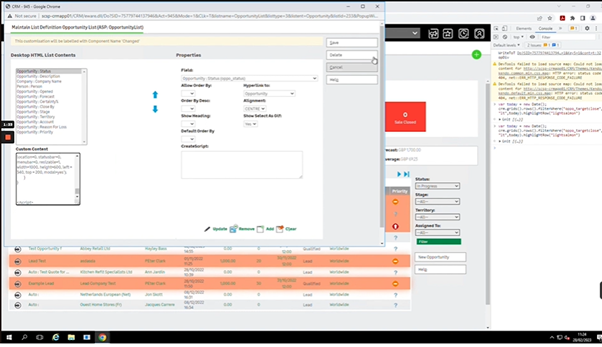
Now, if you click on the Certainty field, the information should pop out into a window on your current screen, rather than taking you to a separate screen.
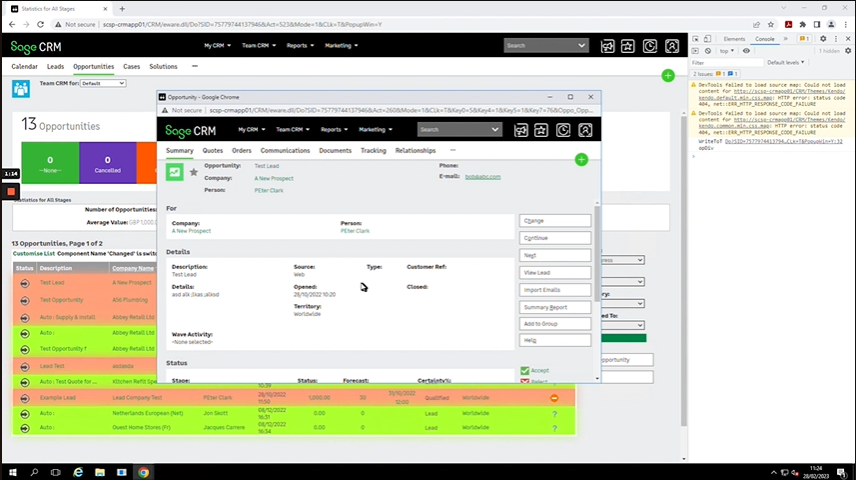
If you would like to stay in the loop about our latest tip then make sure you are following us on Twitter, LinkedIn and Facebook!
For more support concerning your Sage system, take a look at our Sage support service. Contact us via the enquiry forms or call 01332 959 008.
Interested to know more about our Sage solutions?
Call 01332 959008 or enquire online today
"*" indicates required fields

