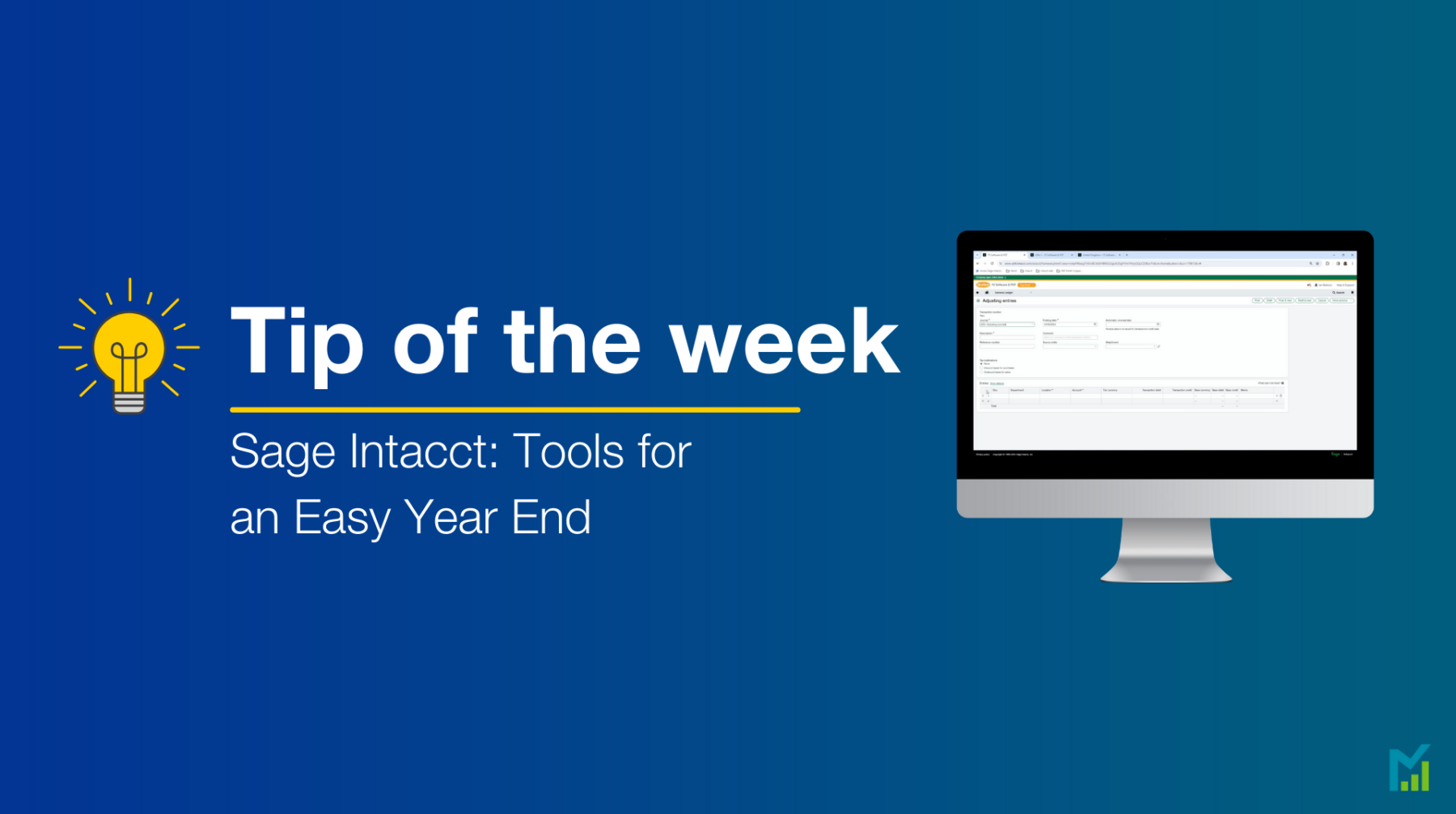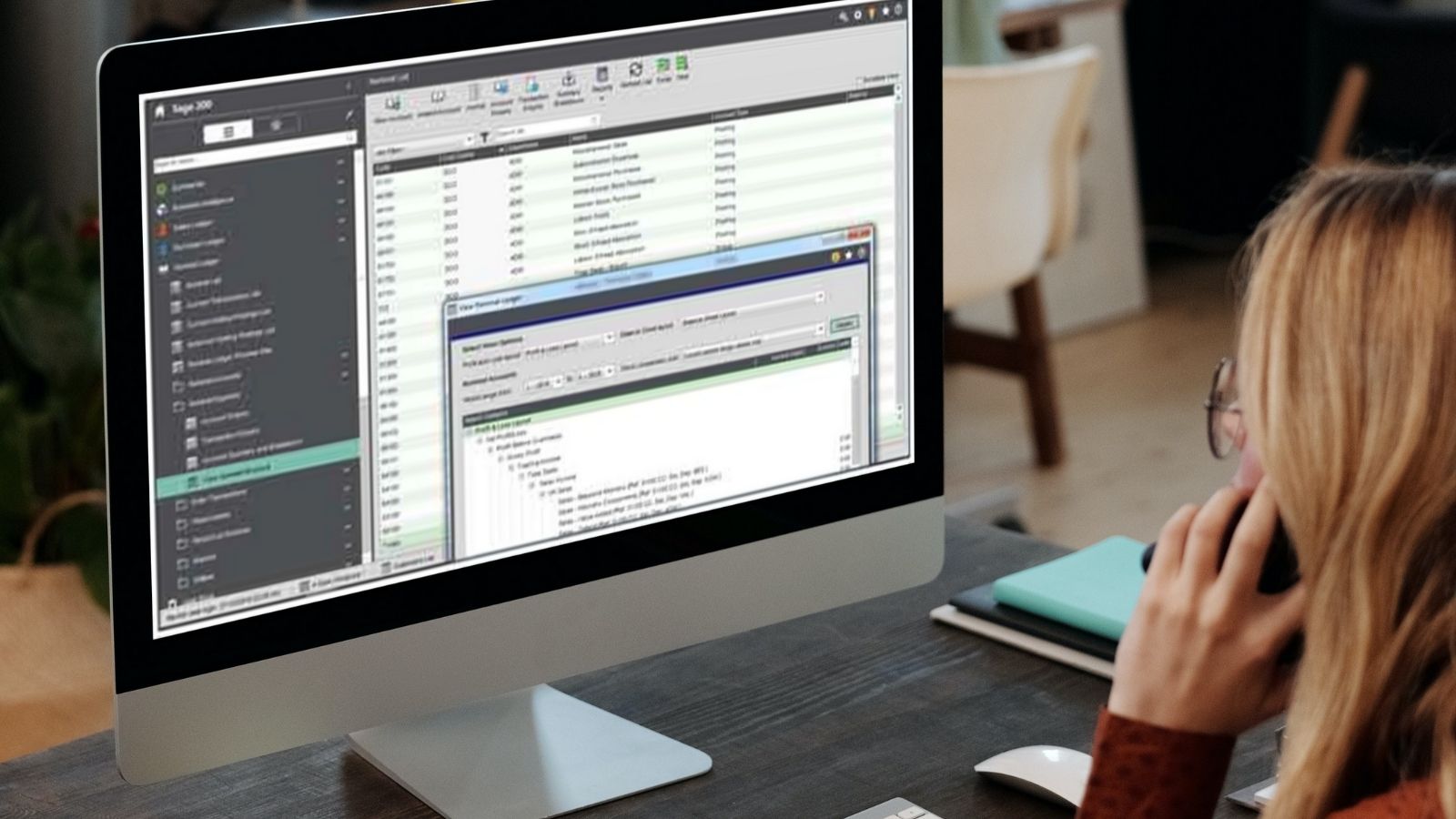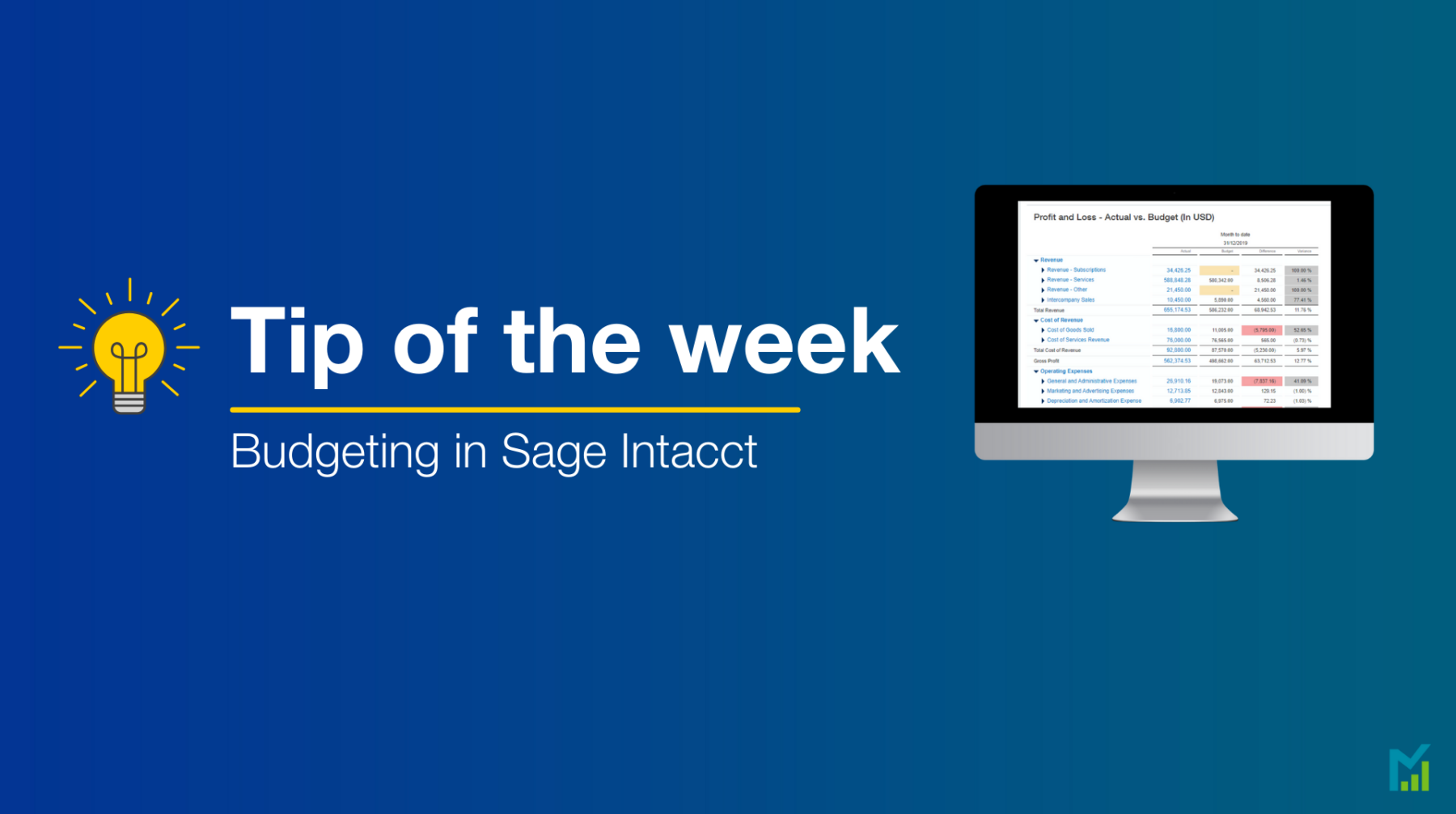Need support from our team? Let's get connected.
Take a look at our customer support FAQs
Check out our YouTube support videos
Need help with your Year End?
Discover award-winning Sage support
Watch our featured support video
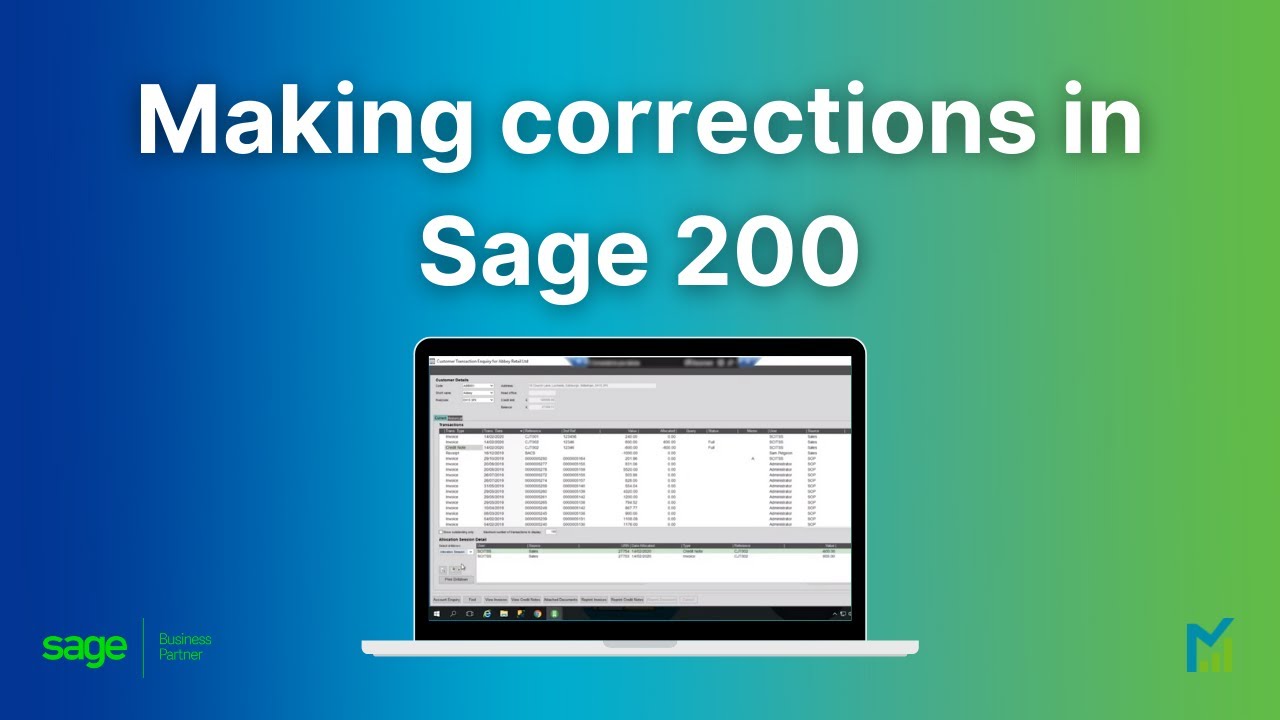
Get in touch with our support team
Or use the form below
"*" indicates required fields
Tools For An Easy Year End in Sage Intacct
It’s time for your year end. If you’re looking to review all your financial transactions, it can be a daunting exercise. But Sage Intacct can…
Client Support Sage Product Tip Of The Week Sage Resources & Updates Sage Video Library
Sage Intacct 2024 R1 New Release Information
Sage is constantly updating its software to make sure it gives customers what they want. With the release of Sage Intacct 2024 R1, we’ve been…
Client Support Company Latest Sage Resources & Updates
How To Budget in Sage Intacct
Sage Intacct has many budgeting options included as standard and today’s bumper Tip of the Week will help you understand them all. In this article,…
Client Support Sage Product Tip Of The Week Sage Resources & Updates Sage Video Library
Support FAQs: Check out our frequently asked questions. Can't see the answer to your question? Give our award-winning support desk a call or check out our YouTube channel.
-
I need to run my Year End in Sage 200 – who can help me?
Our Support Team have broken down the Year End routine into 12 quick steps so that you have a checklist to work off. If you need further help, we have also provided 3 options that you can choose from when deciding how to run your Year End and what assistance you require. Click here to find out more.
-
How do I back up with Sage 200?
Unless you have access to the SQL database and are familiar with SQL Server Management Studio, we would always recommend giving us a call to assist you with a backup to ensure that it goes through smoothly.
-
How do I Reconcile a Bank in Sage?
Head to the Cash Book Ledger. Select the Bank account you wish to reconcile – there is a Bank reconciliation across the top menu. Click this, enter the closing balance of your statements and match of the transactions.
For more in-depth instructions, please do give us a ring on 01332 959008. -
How do I view previous reconciliations on Sage 200?
If you Amend the Cashbook Account or click on Account Enquiry, you can see previous statement balances and dates. You cannot see the full list of which transactions make up that balance so it is a good idea to save a copy of the Reconciliation report at the point that you run it.
-
Can you Undo a Bank Reconciliation on Sage?
Yes. There is an Unreconcile Transactions option in the menu. This will take the current statement balance and take off the balance of the transactions you select to unreconcile. This will perform the unreconciliation at the date you are running it.
-
How do I Amend a Posted Invoice on Sage 200?
There is very little that you can change for a posted invoice in Sage 200 other than Due Date, Customer Address or Customer Order Number. It is recommended to reverse the transaction with a Credit Note and re-enter the Invoice correctly.
-
How do I Print Remittance Advice on Sage 200?
Remittances can only be printed when performing the Generate Payments routine in Period End Routines. For more detailed instructions on generating supplier payments with remittances, please contact the support desk.
-
Why does my user say I am accessing something in Sage 200 that I am not?
This will be a disconnected login. These can occur if the network has dropped on the computer, or you have crashed with a screen open. In the cog icon in the top right corner of Sage is the ‘User Login Status’ option, where you can clear off any Disconnected Logins for yourself and other users.
-
Why don’t my Aged reports match my Trial Balance in Sage 200?
Make sure that allocation dates are in the correct periods i.e. you are not allocating a payment against an invoice for an date earlier than that of the transaction.
Check for any manual journals to the Control account that may not show on the Sales/Purchase Ledger.
Make sure that any Foreign Revaluations have been accounted for.
Identify the last time it balanced – this will give you a starting point to work from as you may find that otherwise you have to compare all transactions that have gone into Sage 200!
If the issue remains, please get in touch with as much information as you can and we will help you to find the differences. -
My Sage 200 crashes when I click on a List view – how can I stop this?
Close Sage 200 if you have not been kicked out already.
You need to rename a file – depending on the version of Sage you are in, this will be in either
C:\Users\YOUR USER NAME\AppData\Roaming\Sage 200
Or
C:\Users\YOUR USER NAME\AppData\Local\Sage\Sage200\Desktop
The Sage.MMS.Desktop.Common.Resources.dll should be renamed to Sage.MMS.Desktop.Common.ResourcesOLD.dll
Open Sage.